
If you haven’t created your guidebook yet, start by visiting this page. If your guidebook is already set up, simply follow the steps below to proceed.
Step 1: After the creation of the guidebook, navigate to the "Properties" tab, select the desired property, click "Edit"
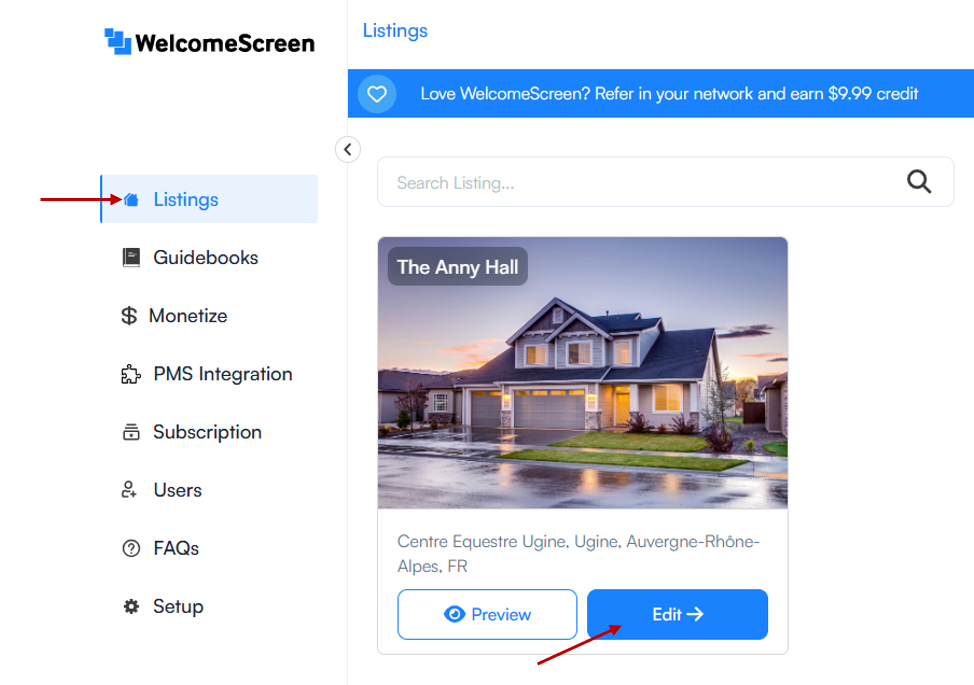
Step 2: Go to the "Guide Book" tab to manage or assign the guidebook.
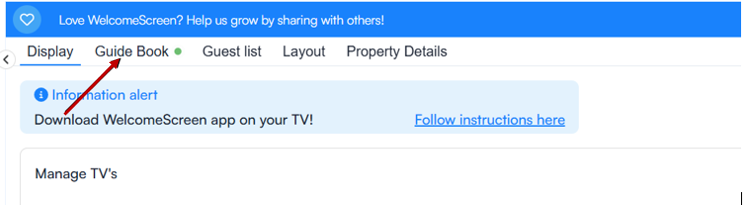
The guidebook includes two main panels: the Section Management Panel on the left and the Live Preview Panel on the right. Any changes made in the Section Management Panel will instantly reflect in the Live Preview Panel, letting you see real-time updates to your Guidebook.
A. Section Management Panel (Left Side)
The section management panel contains of three parts:
1. Home panel: Home panel automatically syncs the information from the property display tab to ensure consistency and can only be updated there.
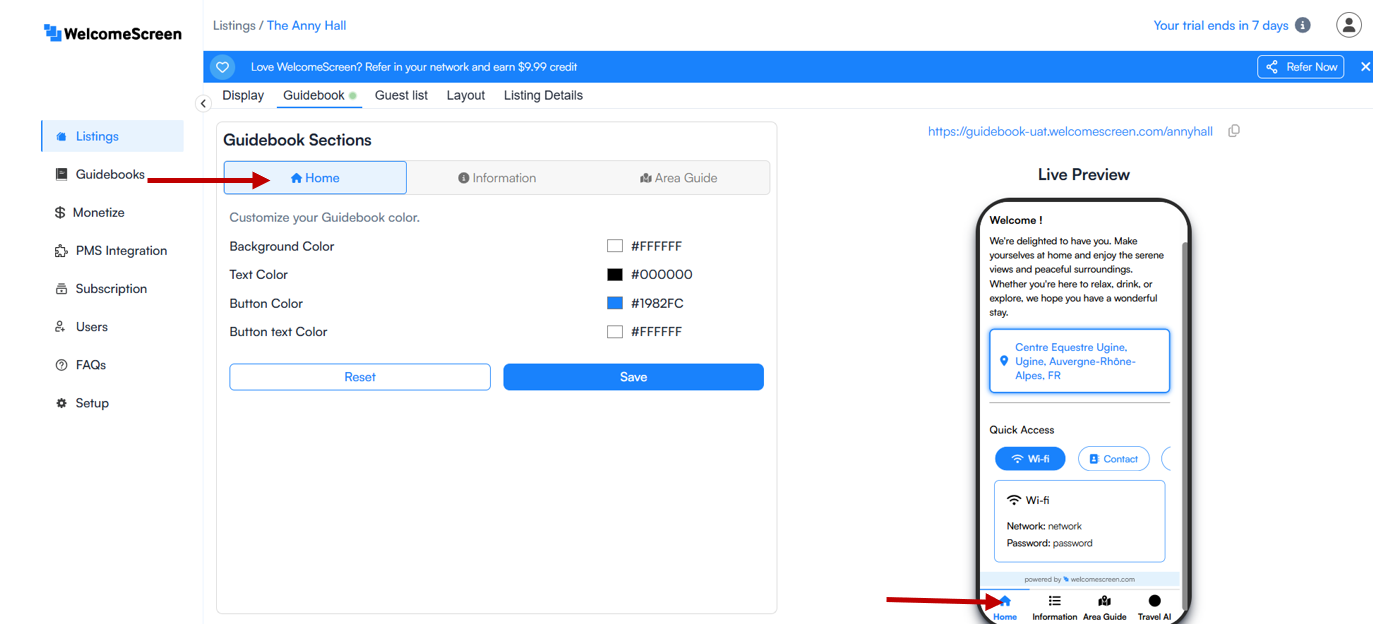
The WelcomeScreen app empowers vacation rental hosts, Airbnb owners, and short-term rental managers to personalize their digital guest guidebook using a built-in color customization interface. This feature enables hosts to deliver a cohesive, on-brand, and visually appealing experience across all guest touchpoints, whether viewed on a Smart TV, tablet, or mobile device.
With customizable options for background color, text color, button styles, and button text color, hosts can easily match their digital welcome screen with their property’s branding. This not only enhances the guest experience but also reinforces brand identity and professionalism.
Live Preview Panel Insights
2. Information panel: The Information Panel in the WelcomeScreen digital guest guidebook is a vital section designed to provide guests with essential details about your vacation rental, Airbnb, or short-term rental property. It helps hosts and property managers deliver a smooth, hassle-free guest experience by organizing key information in a clean, intuitive layout.
This panel allows you to create multiple customizable tabs tailored to your rental’s needs, including:
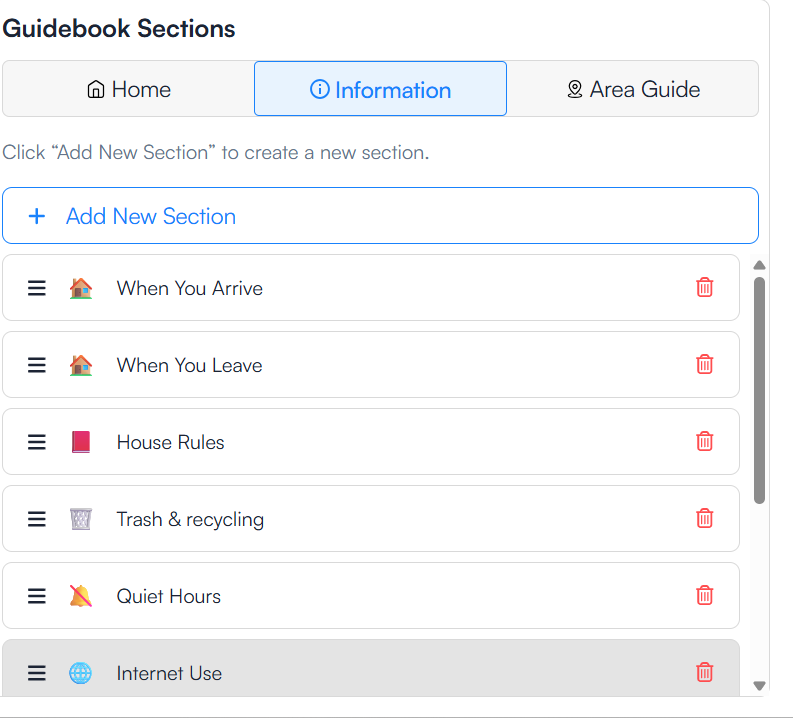
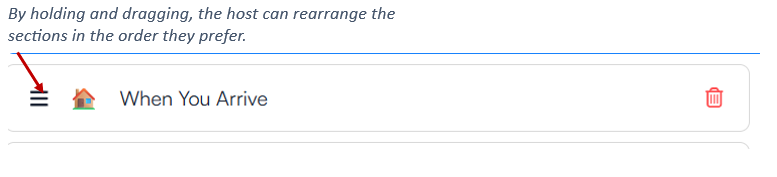
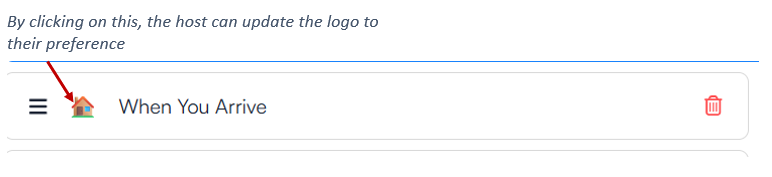
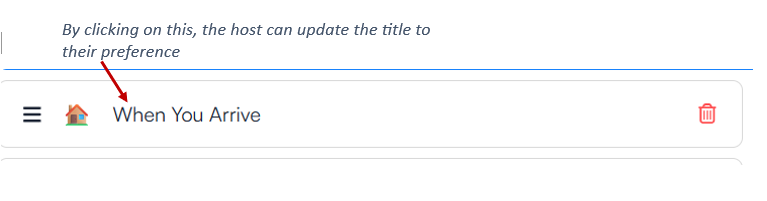
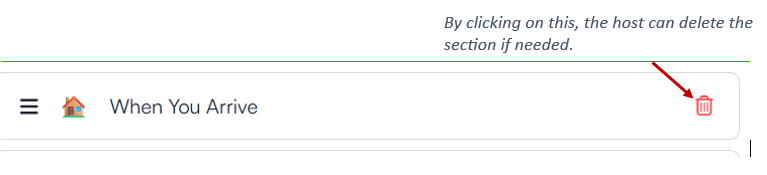
The “Add New Section Tab” feature in WelcomeScreen allows users to customize their guidebooks by adding specific sections tailored to guest needs.
To create a new tab:
Each tab can be customized with a title, description, and icon to make it easy for guests to find what they need.
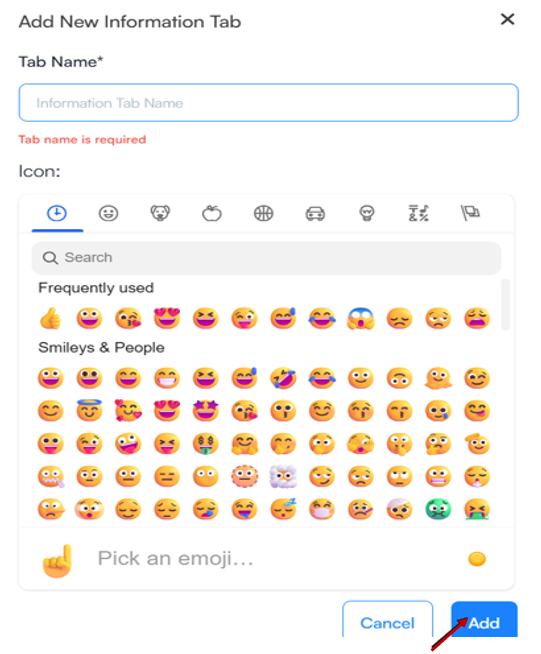
This section of the WelcomeScreen Guidebook gives property owners and vacation rental hosts the ability to create well-structured, engaging, and informative entries for their guests.
After adding a custom tab title (e.g., "When You Arrive"), hosts can use the built-in rich text editor to clearly communicate key arrival instructions or other important guest-facing information.
The content editor supports multiple formatting tools—bold text, italics, bullet lists, headings, and more—making it easy to present details in a clean and organized way. Hosts can further enhance the digital guest experience by uploading images (e.g., welcome drinks, check-in kiosk, or reception area) and embedding video links for added visual engagement.
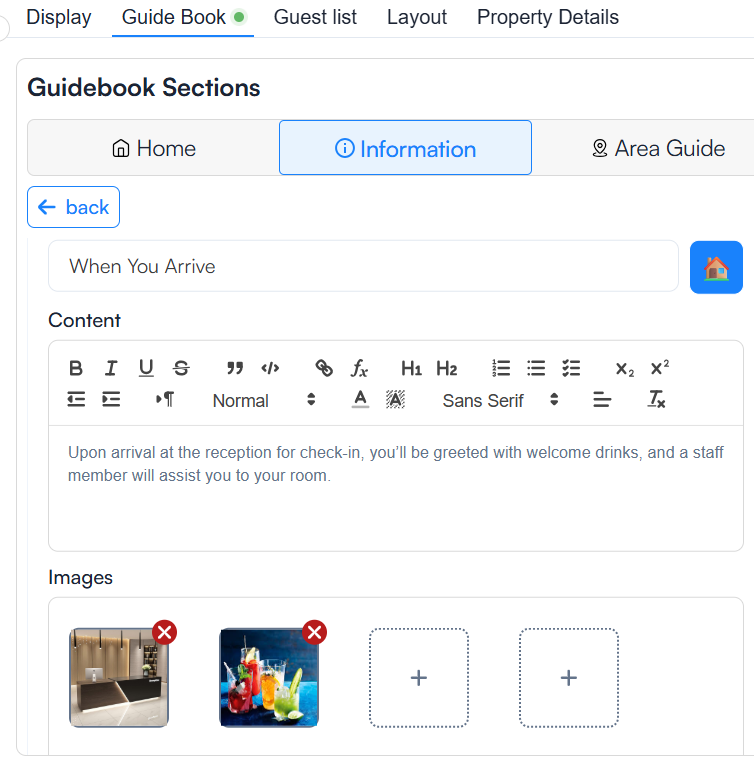
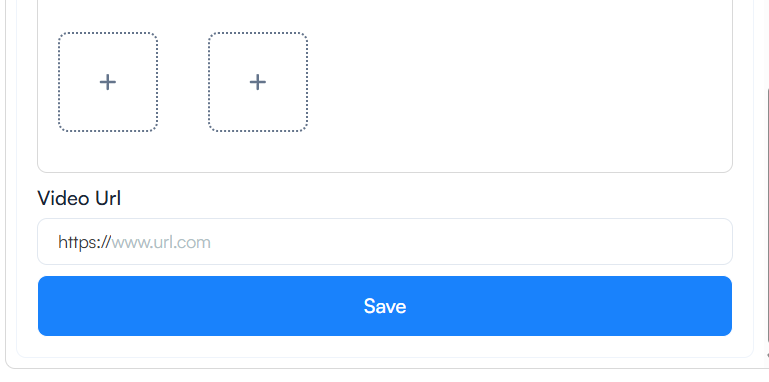
3. Area Guide: The Area Guide section in the WelcomeScreen Guidebook allows property owners to enhance guest experiences by offering curated local recommendations. Hosts can create different categories such as Food Spot, Nature, and Sports Center to organize suggestions based on interests and convenience.
By clicking "Add New Category," users can easily build a custom directory of nearby attractions, restaurants, outdoor activities, or essential services. Each category can be edited or removed at any time.
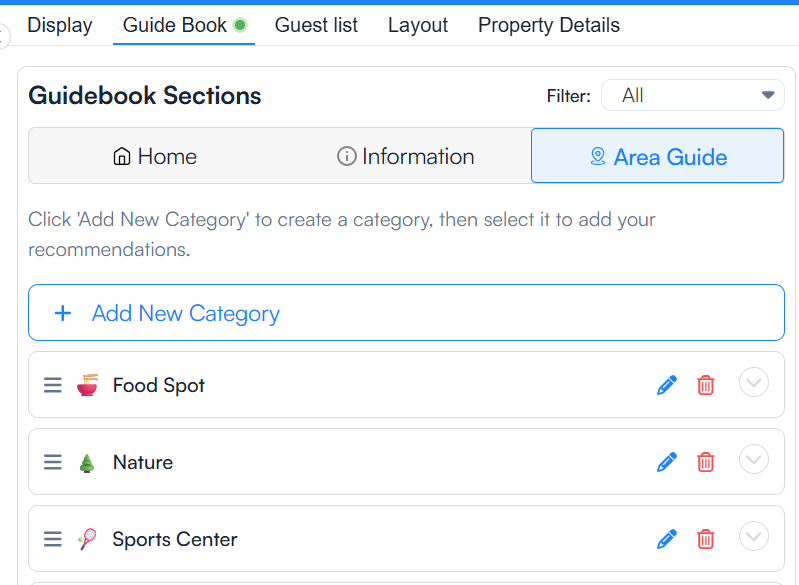
Once a host creates a category such as “Food Spots”, “Nature Trails”, or “Local Attractions” in the WelcomeScreen Area Guide, they can easily add detailed listings to enhance the guest experience.
Hosts can input the business name (e.g., restaurant, café, or tourist destination), add the website URL, specify the distance from the property, and include helpful notes or local tips. An address field enables accurate mapping so guests can find the location with ease.
When the host enters the address, the interactive map instantly drops a pin and displays a satellite view for visual confirmation. Clicking “Save” securely stores all map and listing data, making it easy to manage and update your personalized local guide for Airbnb or vacation rentals.
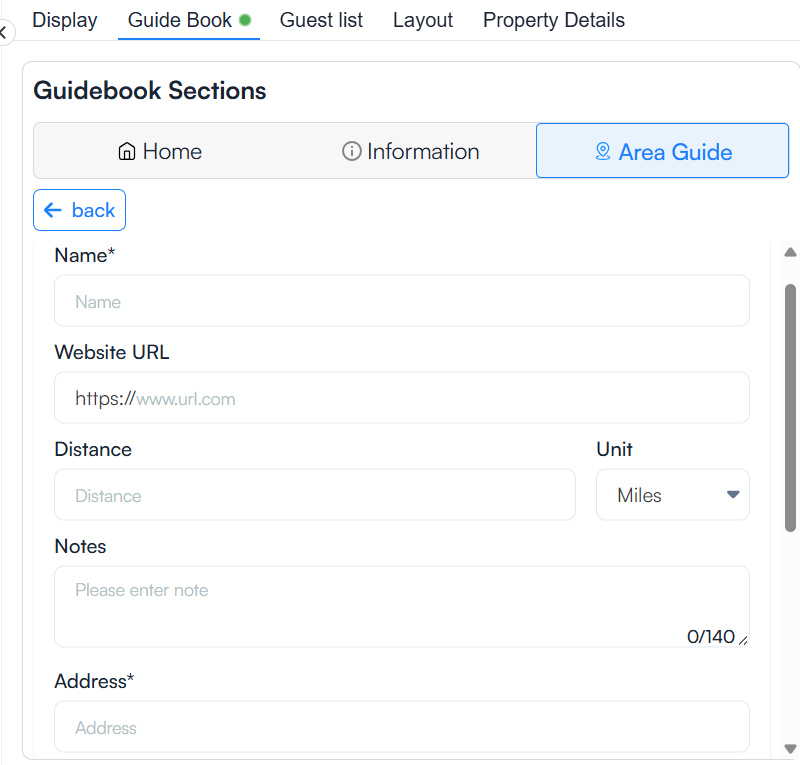
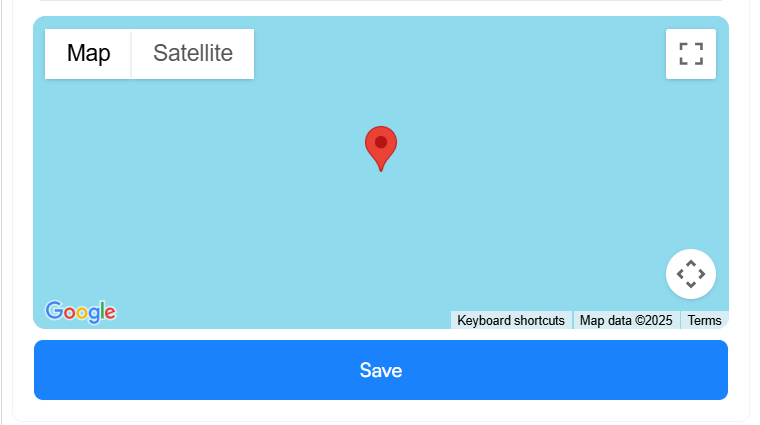
With Welcomescreen, your digital Guidebook content isn’t just informative. It’s branded, interactive and optimized for clarity across all devices including TVs, tablets and smartphones.
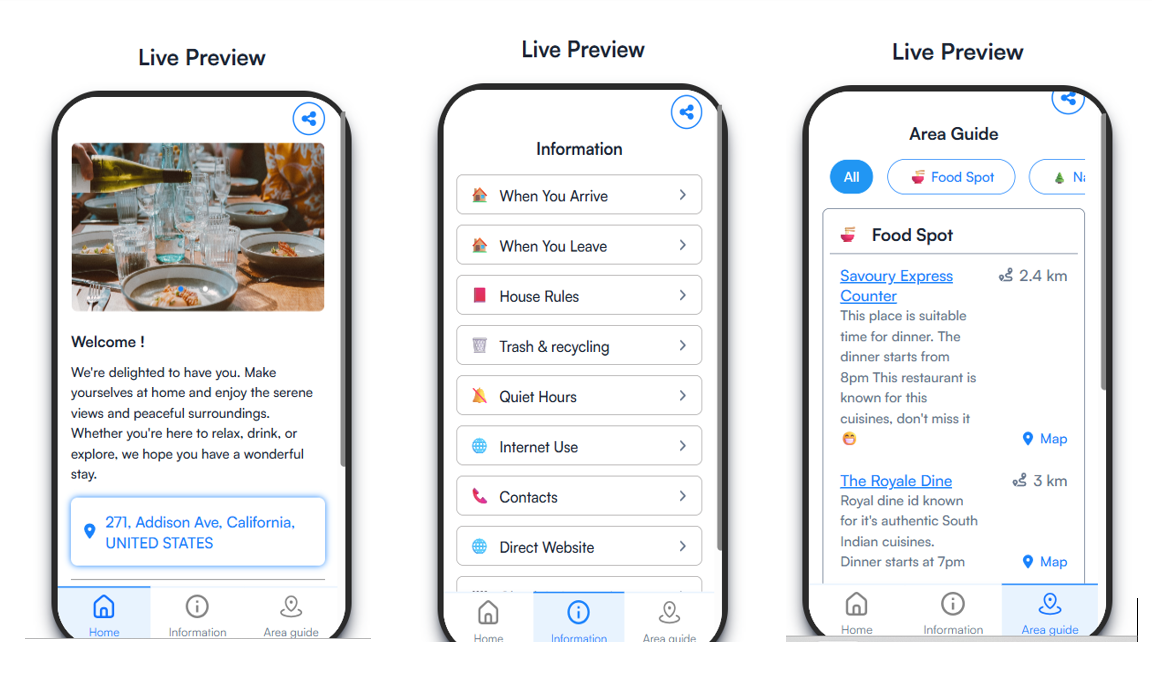
As a host, you can share the guidebook link shown above the Live Preview section a day or two before your guest's arrival. This ensures they have all the necessary information and local recommendations in advance for a smooth and welcoming experience.

The WelcomeScreen Guidebook is a powerful tool for Airbnb hosts and vacation rental owners to deliver a smooth, professional guest experience. With easy setup, real-time preview, and customizable sections for check-in info, house rules, and local tips, it ensures guests have everything they need in one place.
Whether you're managing one property or many, features like cloning, branding, and visual guides make setup quick and consistent. Share the guidebook link before arrival and let WelcomeScreen handle the rest—helping you impress guests and earn more 5-star reviews.
For more information or any querires, drop a mail to support@welcomscreen.com