
Download the official WelcomeScreen app on Firestick from the Amazon Appstore now.

Turn on your Fire TV and open the AppStore from the homescreen.
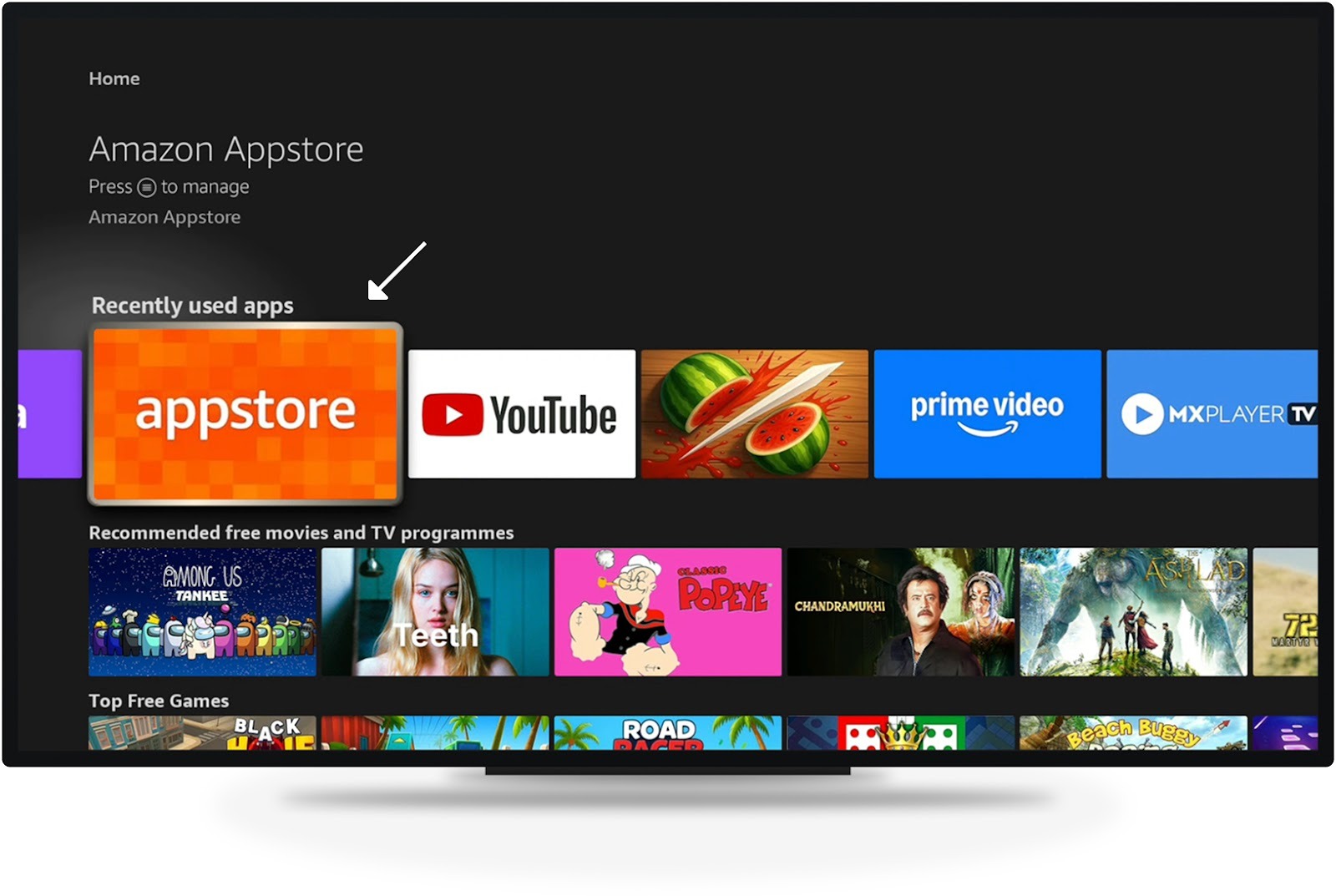
Go to the Search option in the appstore
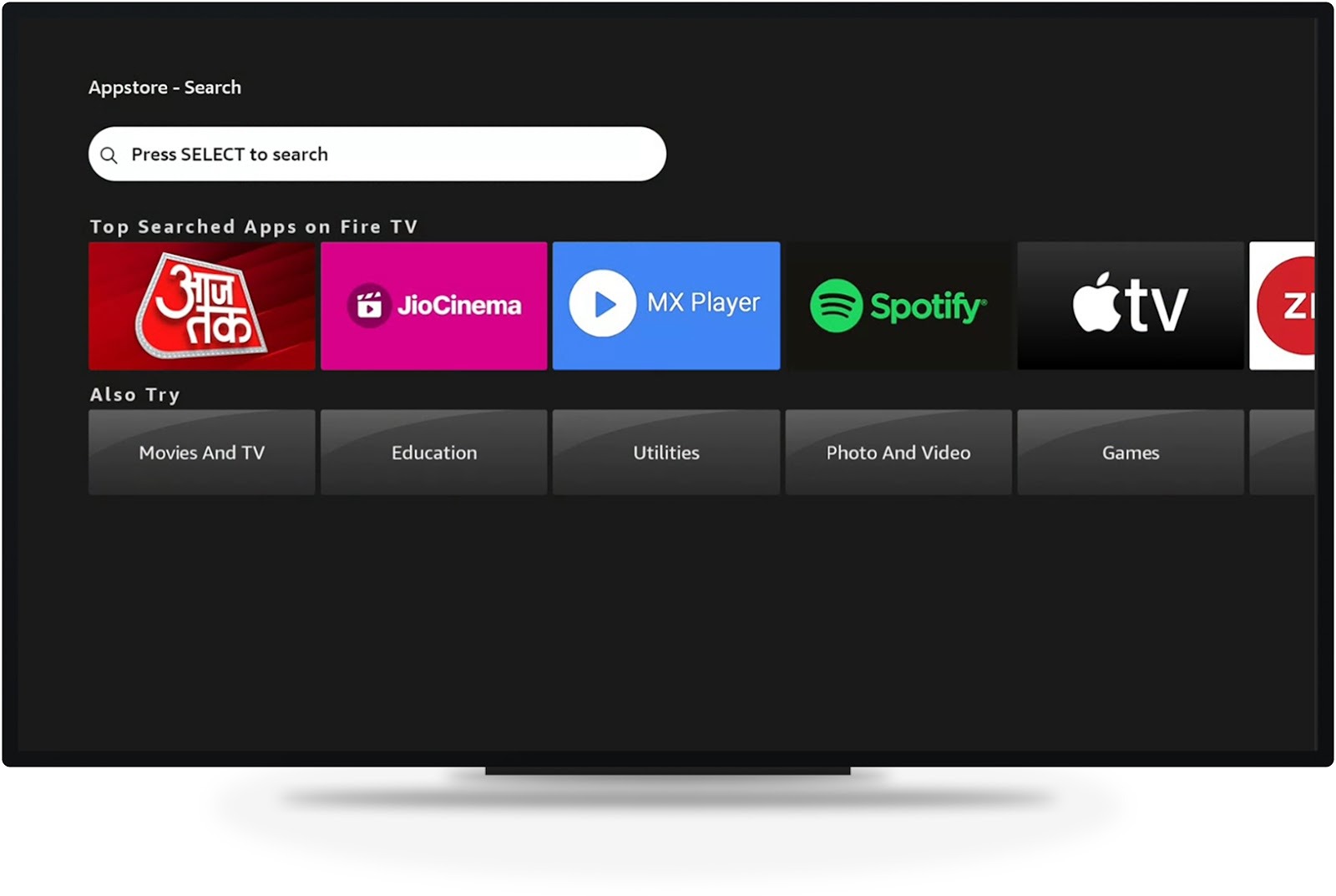
Enter "WelcomeScreen" in the search bar.

Click on the official "WelcomeScreen" App and Download it.

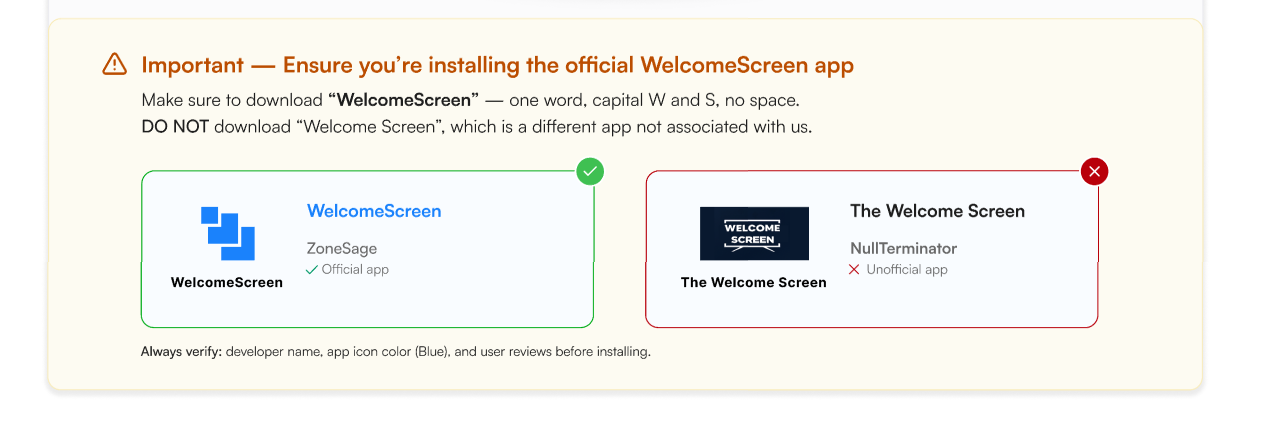
Click Install to download and add it your Firestick
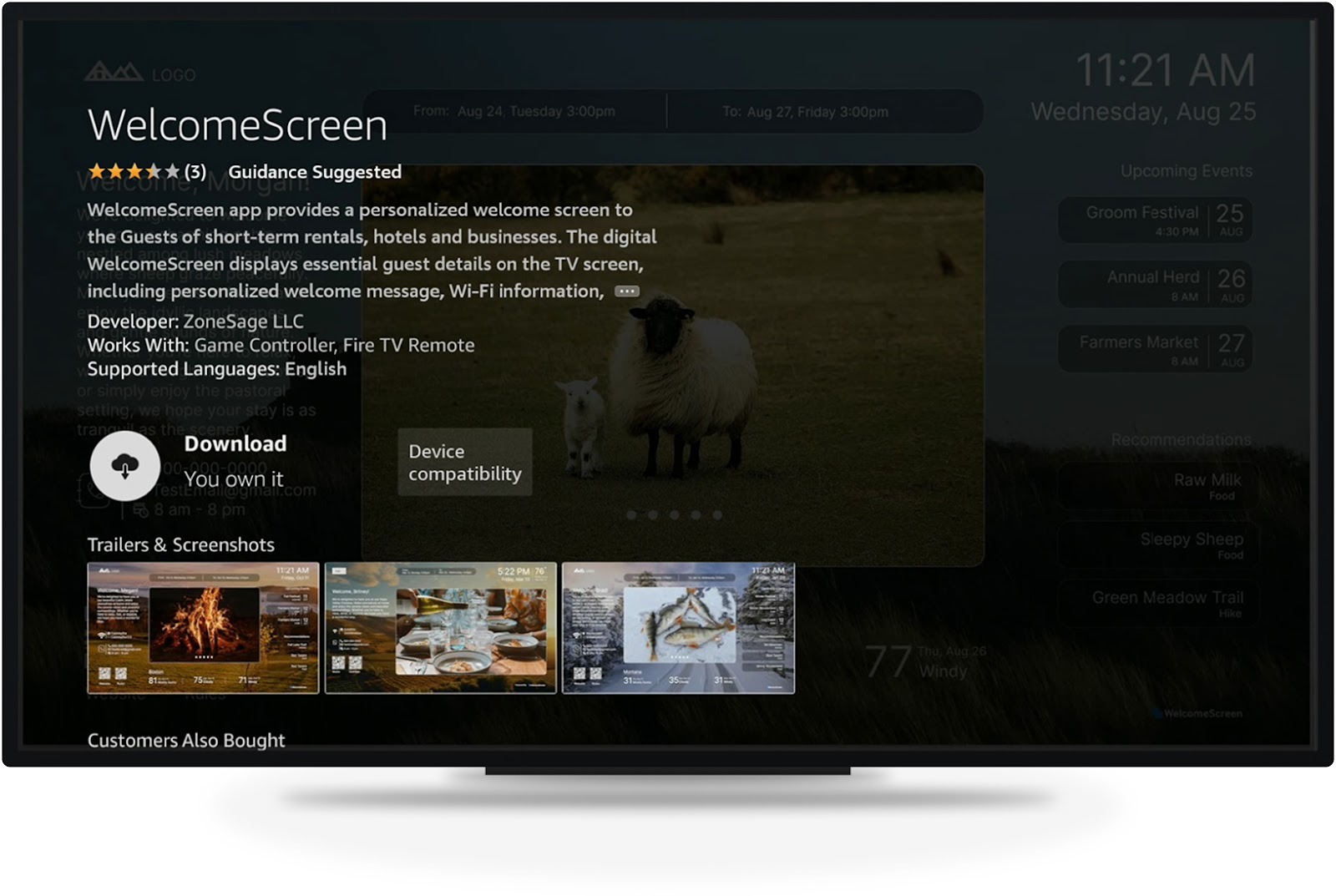
When the app opens, it will prompt you to enter 6-digit OTP.

Visit welcomescreen.com and log into your account. If you don't have one, sign up and link your listings.

Navigate to Listings > Edit > Display > Manage TV's to view the OTP.
(To connect additional TVs, please generate a new OTP by clicking "Add New")
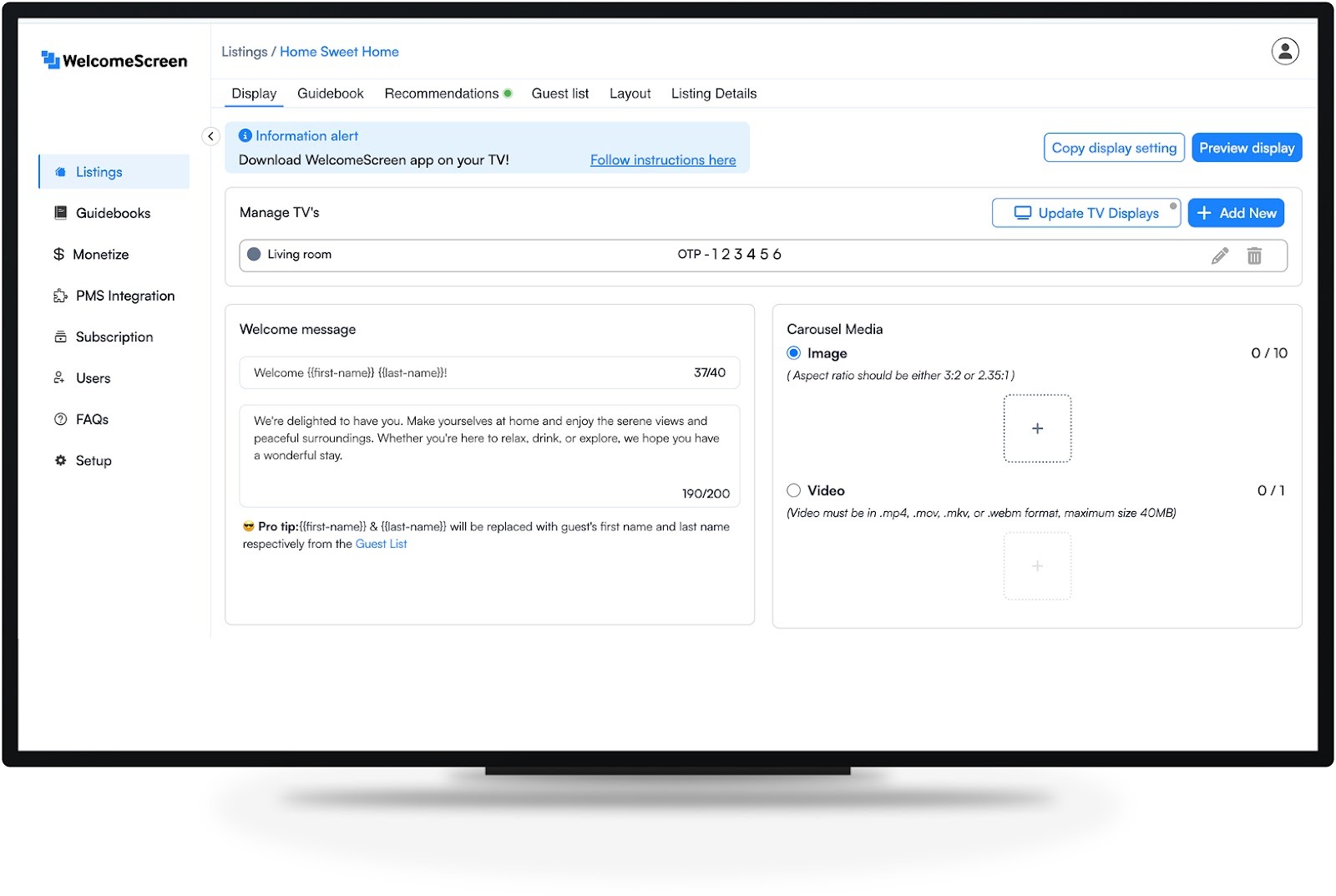
Input the 6-digit OTP on your TV to complete setup and activate your WelcomeScreen
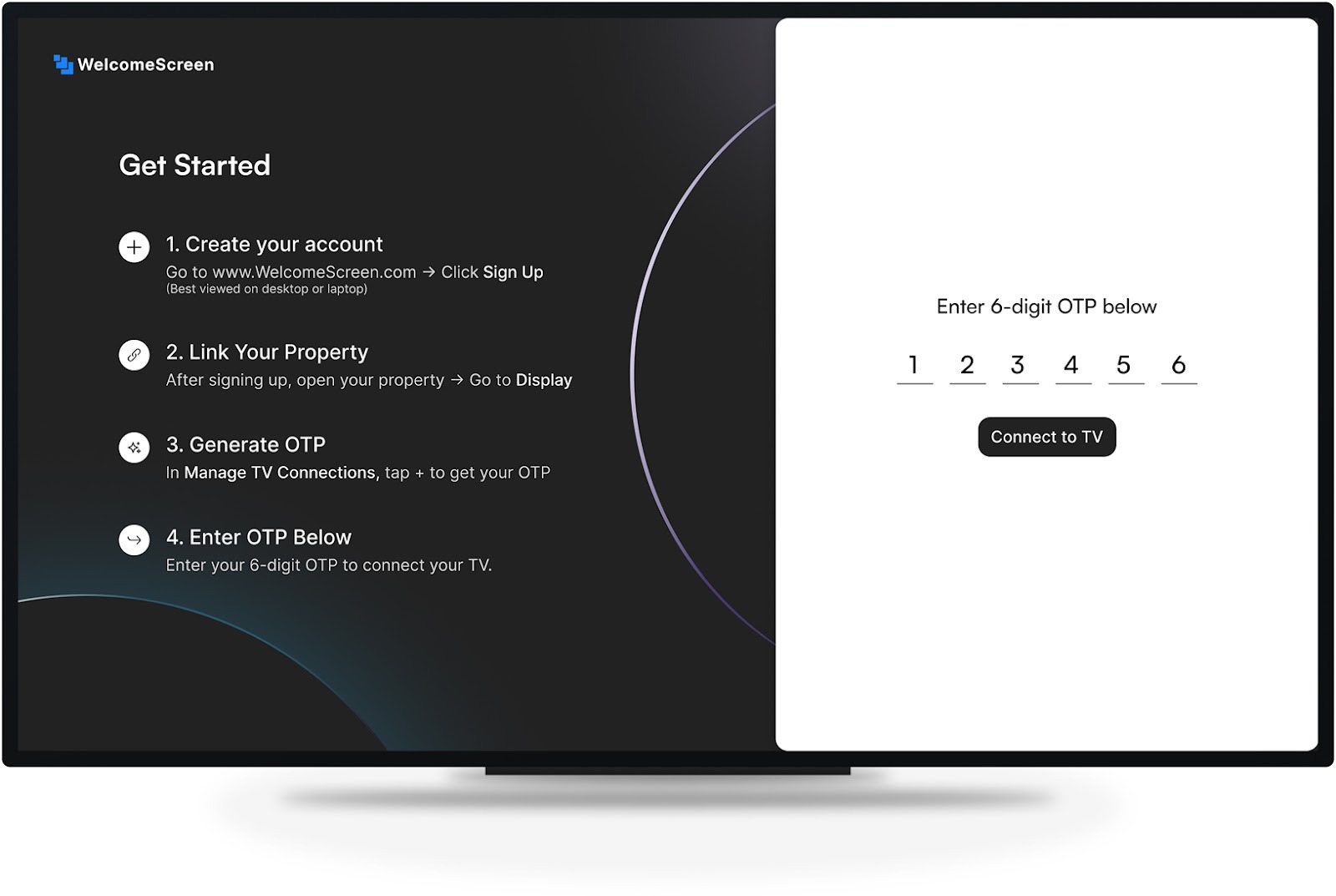
For assistance, contact support@welcomescreen.com