
Download the official WelcomeScreen app on Roku from Roku Store now.
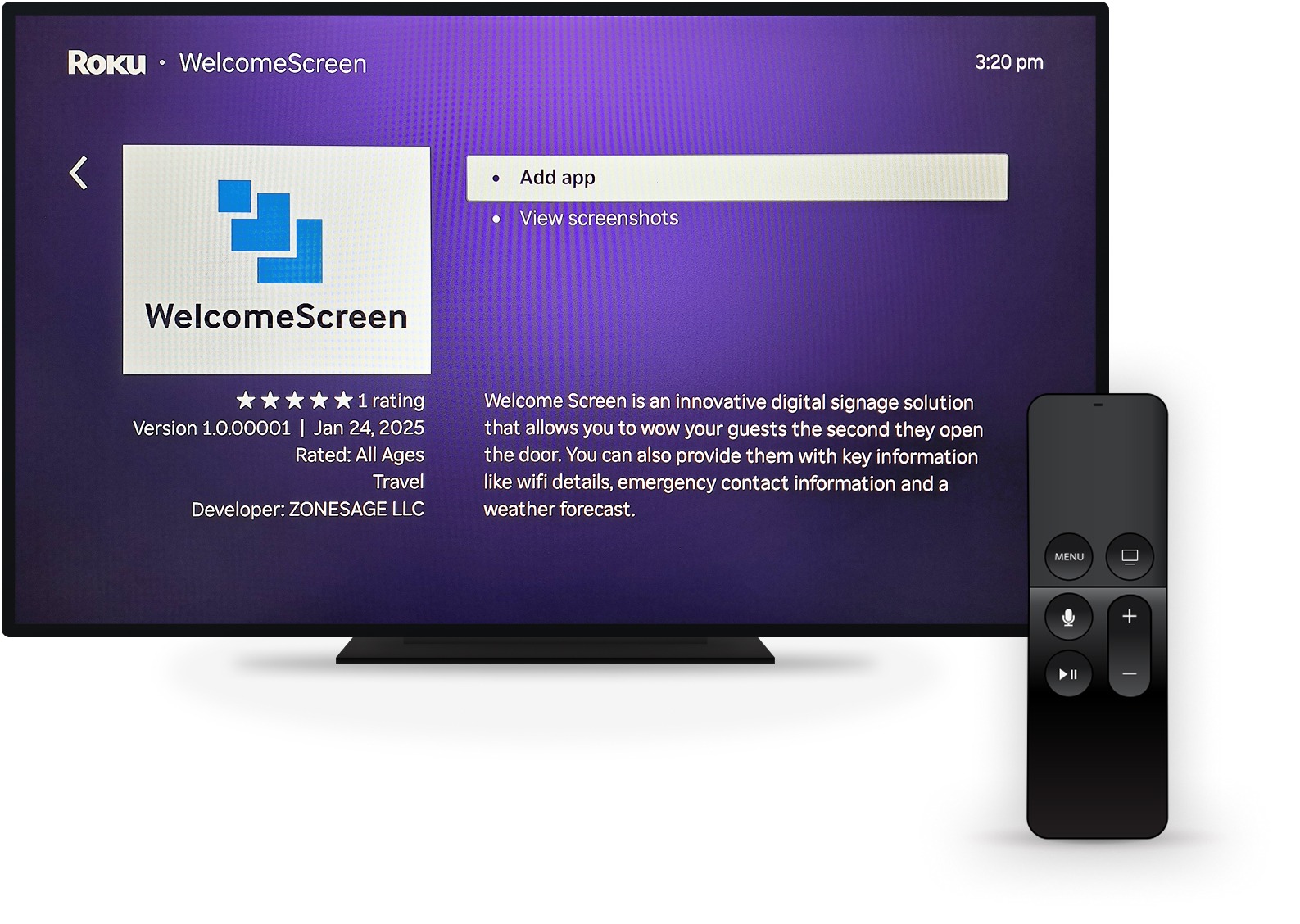
Follow these quick steps to Set up your WelcomeScreen app on Roku
Turn on your TV and open the Roku home page.

From the sidebar, go to Streaming Apps
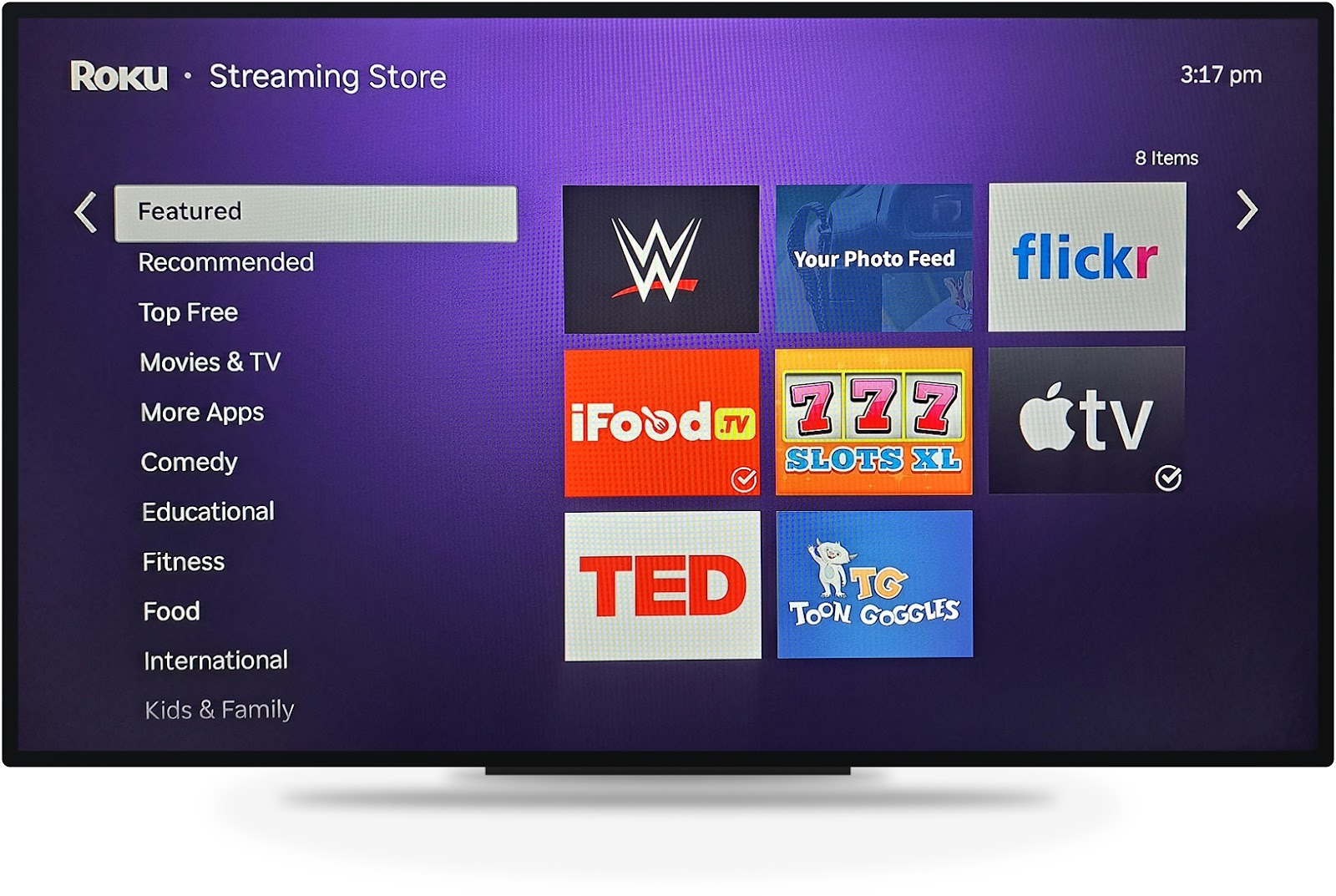
Scroll the category list and select Travel
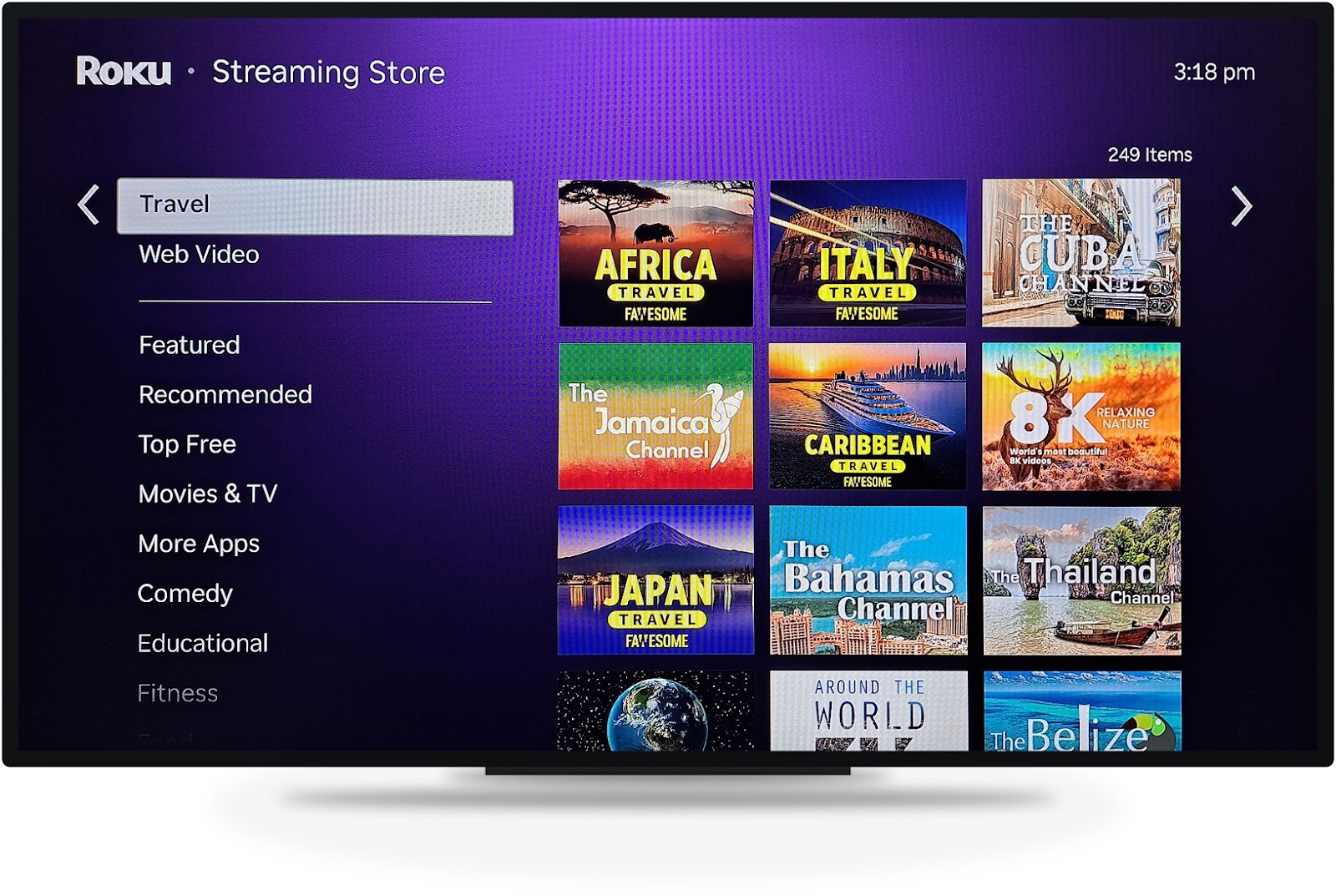
On the right side, view the list of apps displayed under Travel.

Scroll down until you locate the WelcomeScreen app

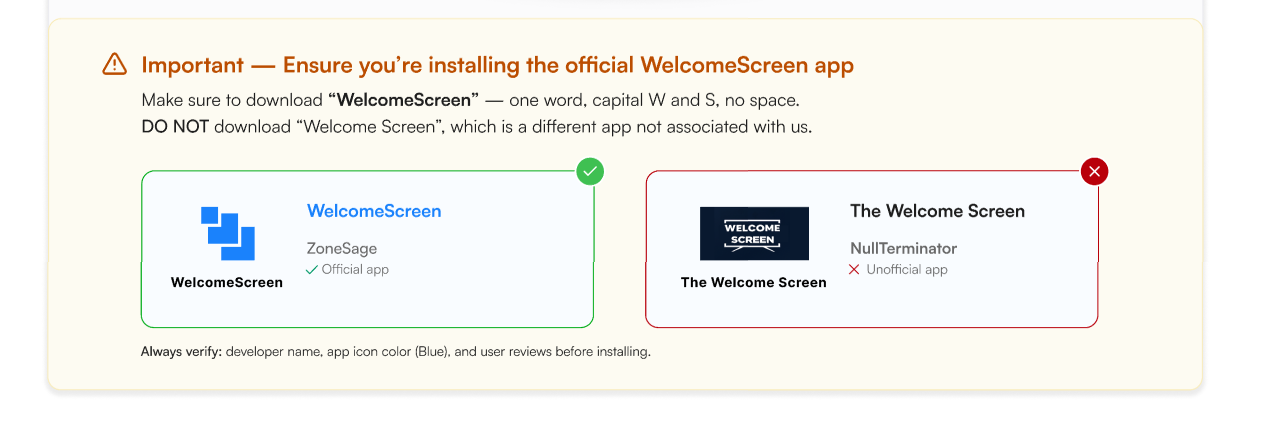
Select the app, then choose Add App

After installation, select Go to App, open it.
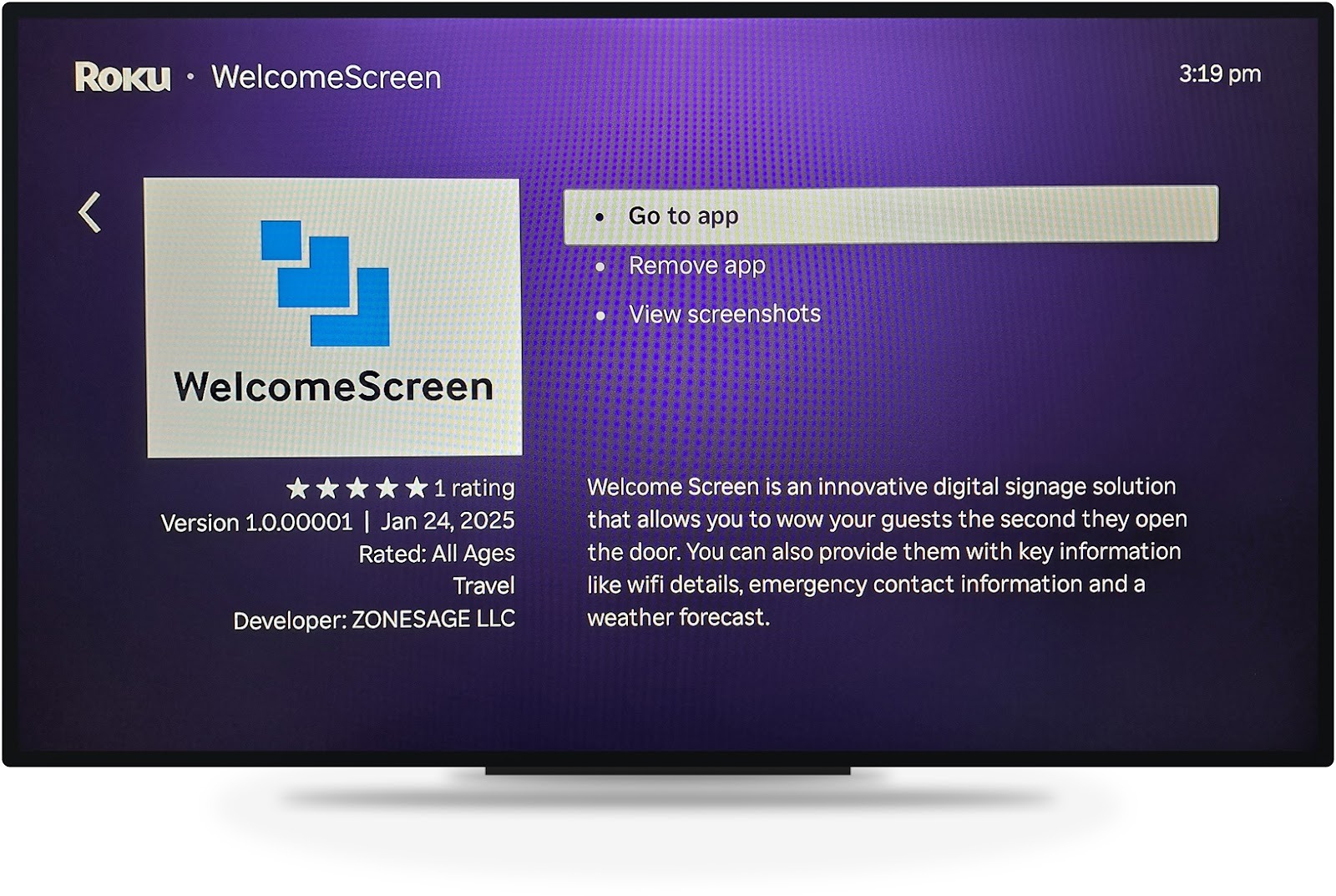
When the app opens, it will prompt you to enter a 6-digit OTP.
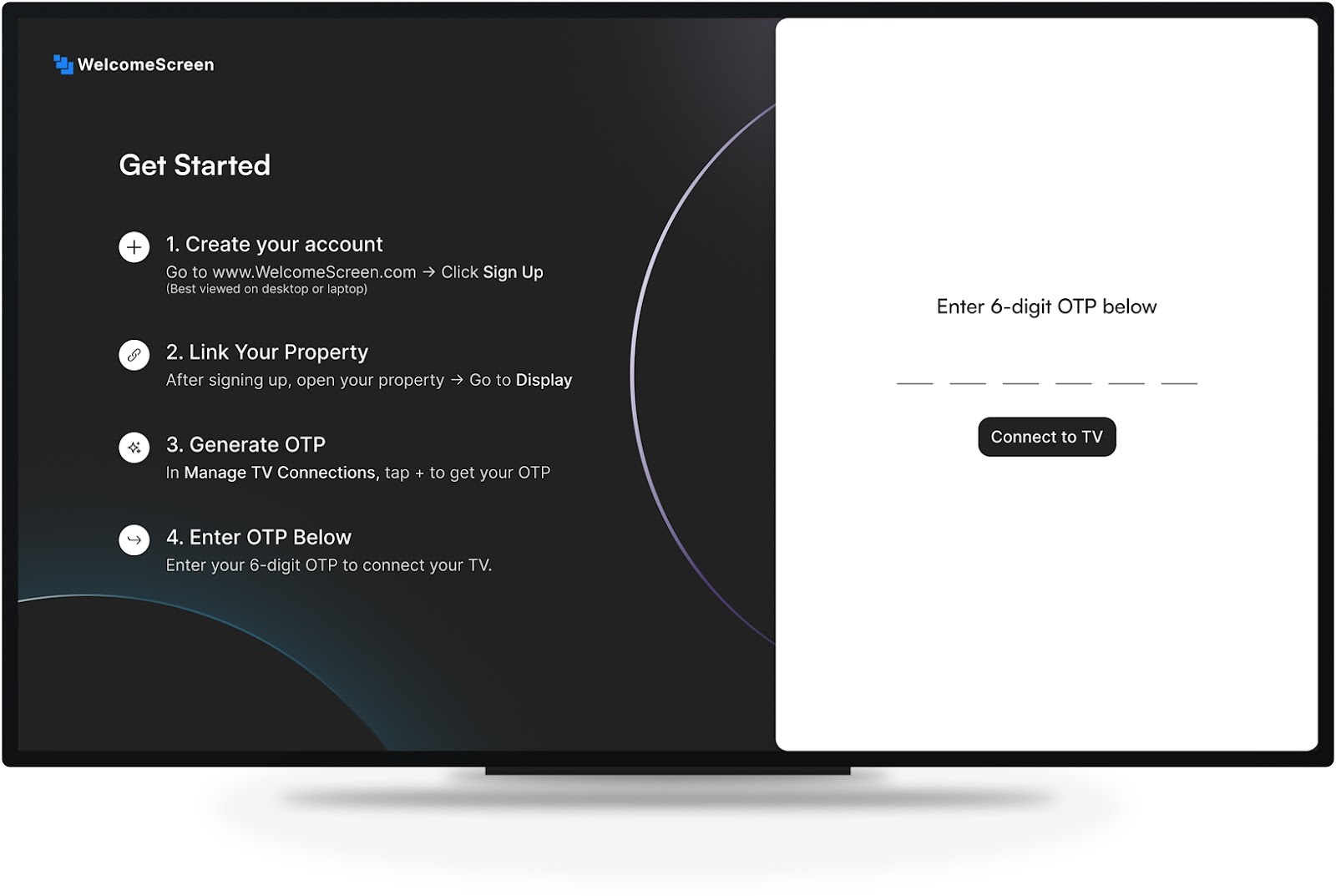
Visit welcomescreen.com and log into your account. If you don't have one, sign up and link your listings.

Navigate to Listings > Edit > Display > Manage TV's to view the OTP.
(To connect additional TVs, please generate a new OTP by clicking "Add New")
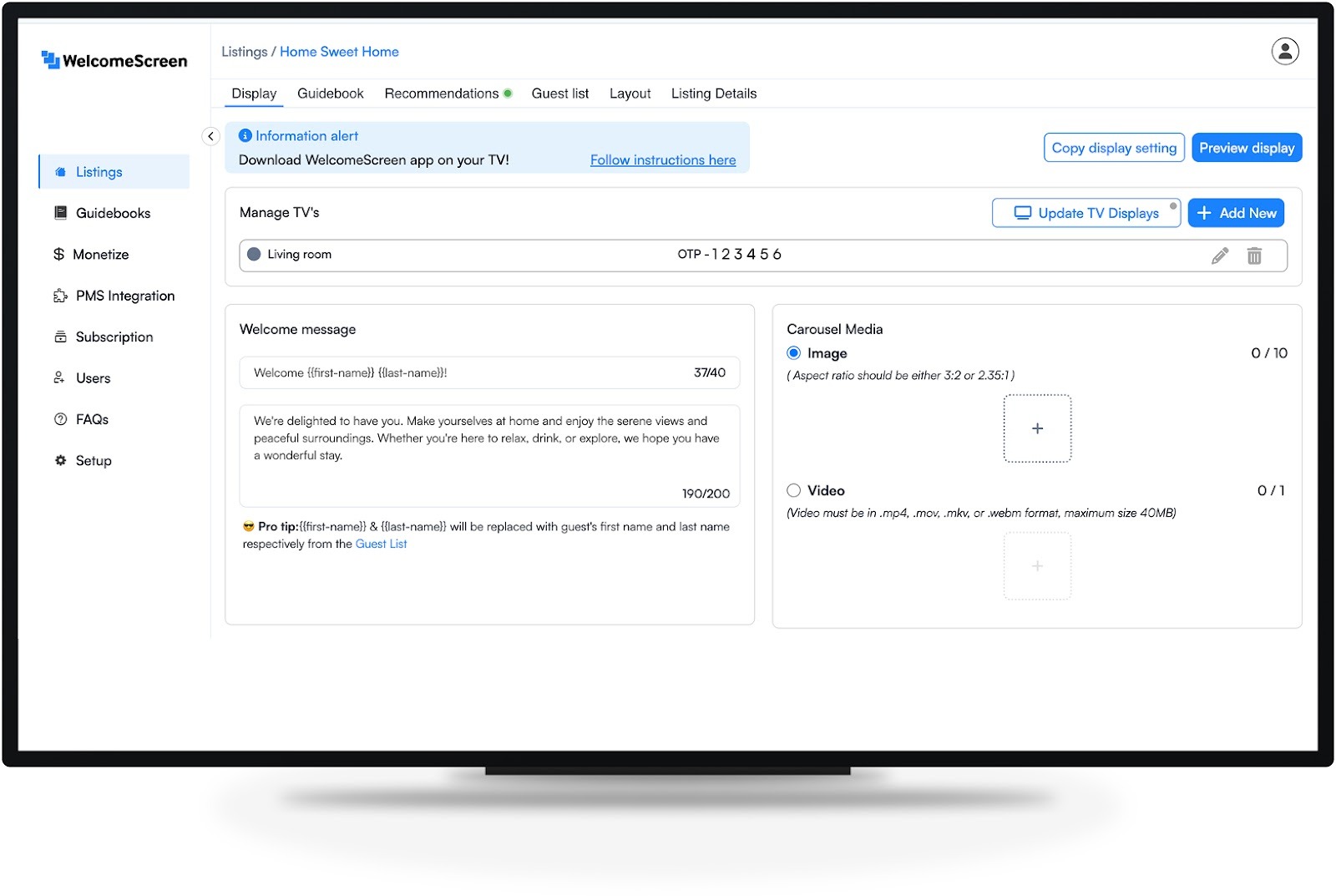
Input the 6-digit OTP on your TV to complete setup and activate your WelcomeScreen
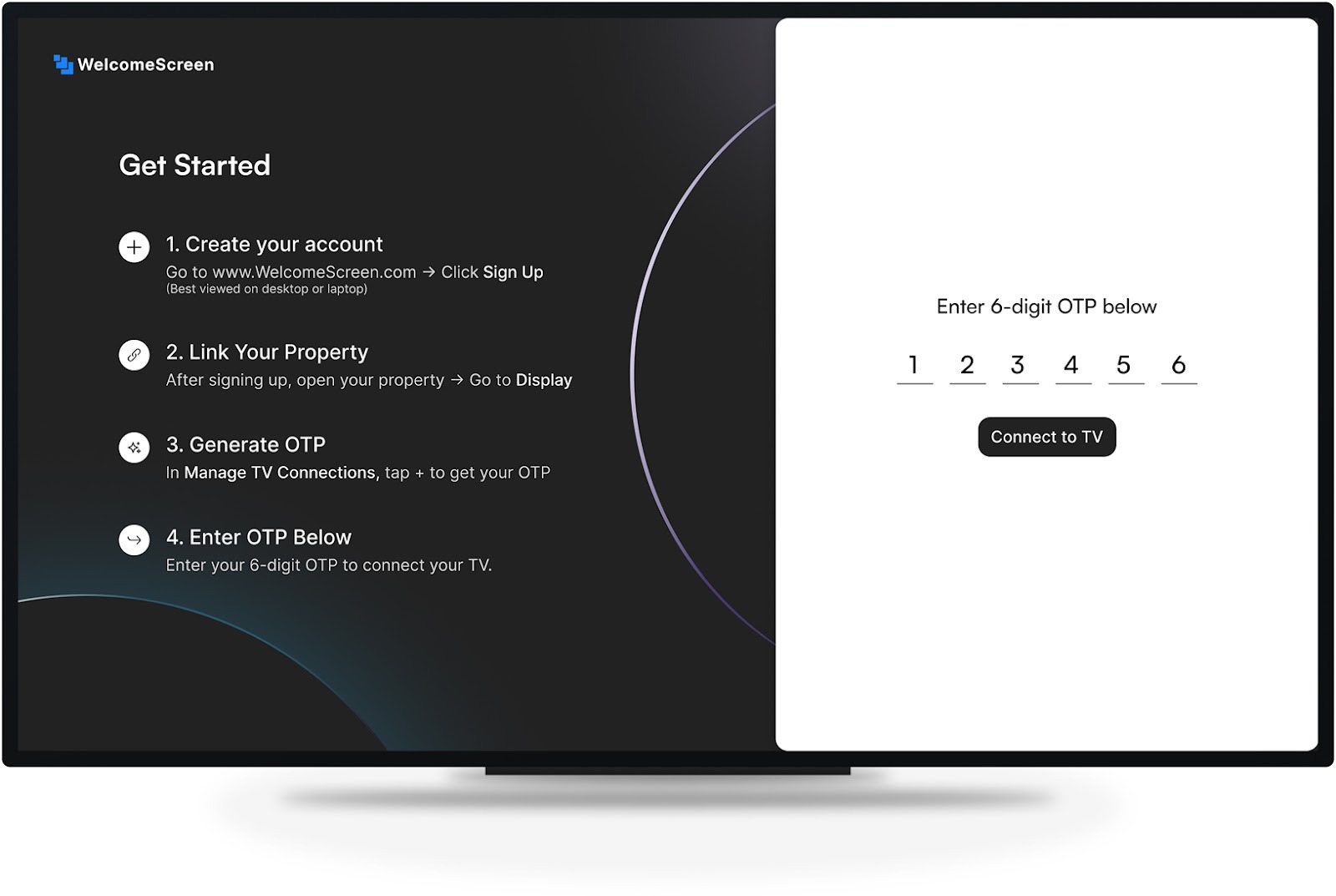
For assistance, contact support@welcomescreen.com