
Download the offical WelcomeScreen App on chromecast from the Google Play Store now
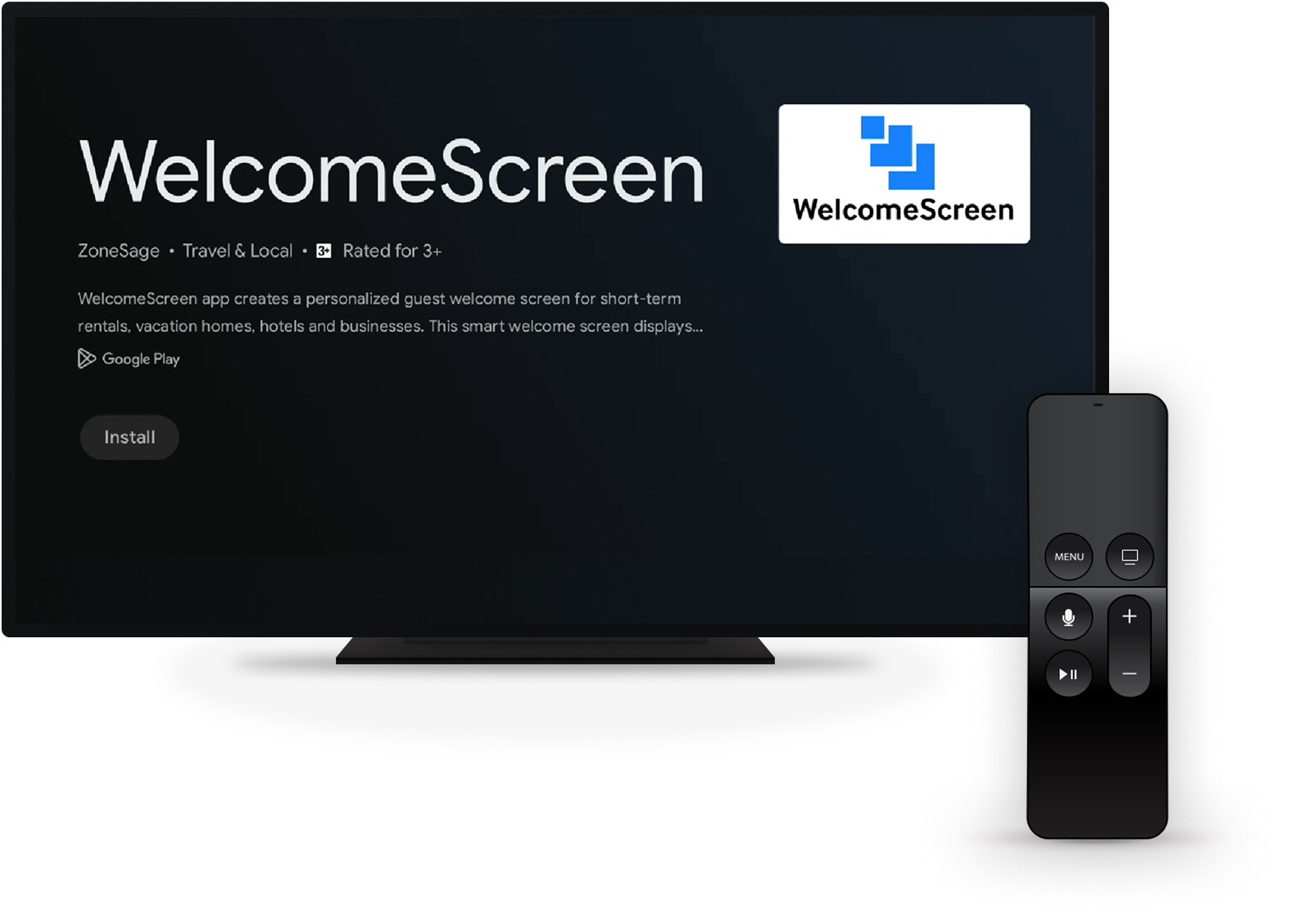
Turn on your TV > go to Apps and search Search for apps
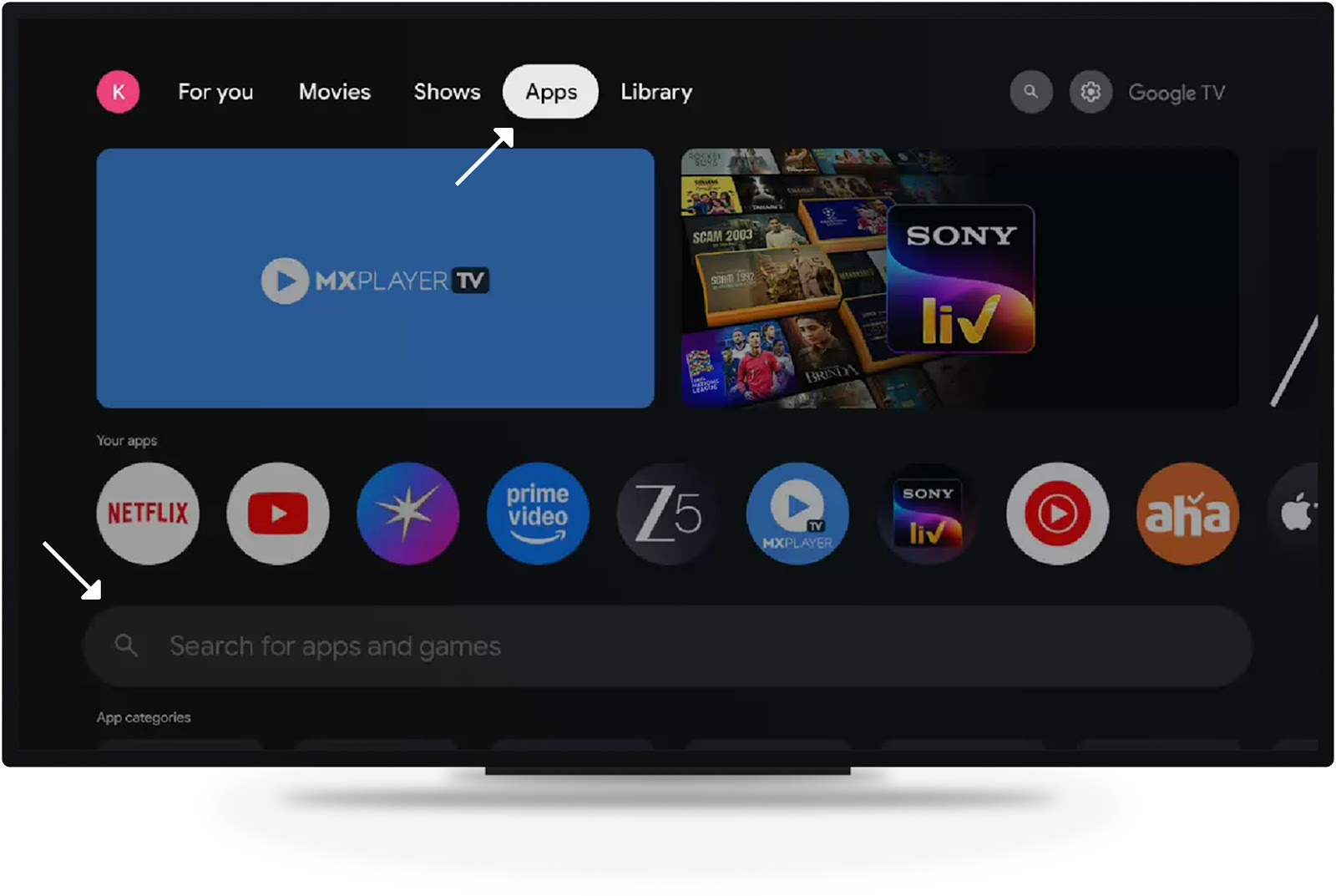
Type "WelcomeScreen" (one word) in the search bar
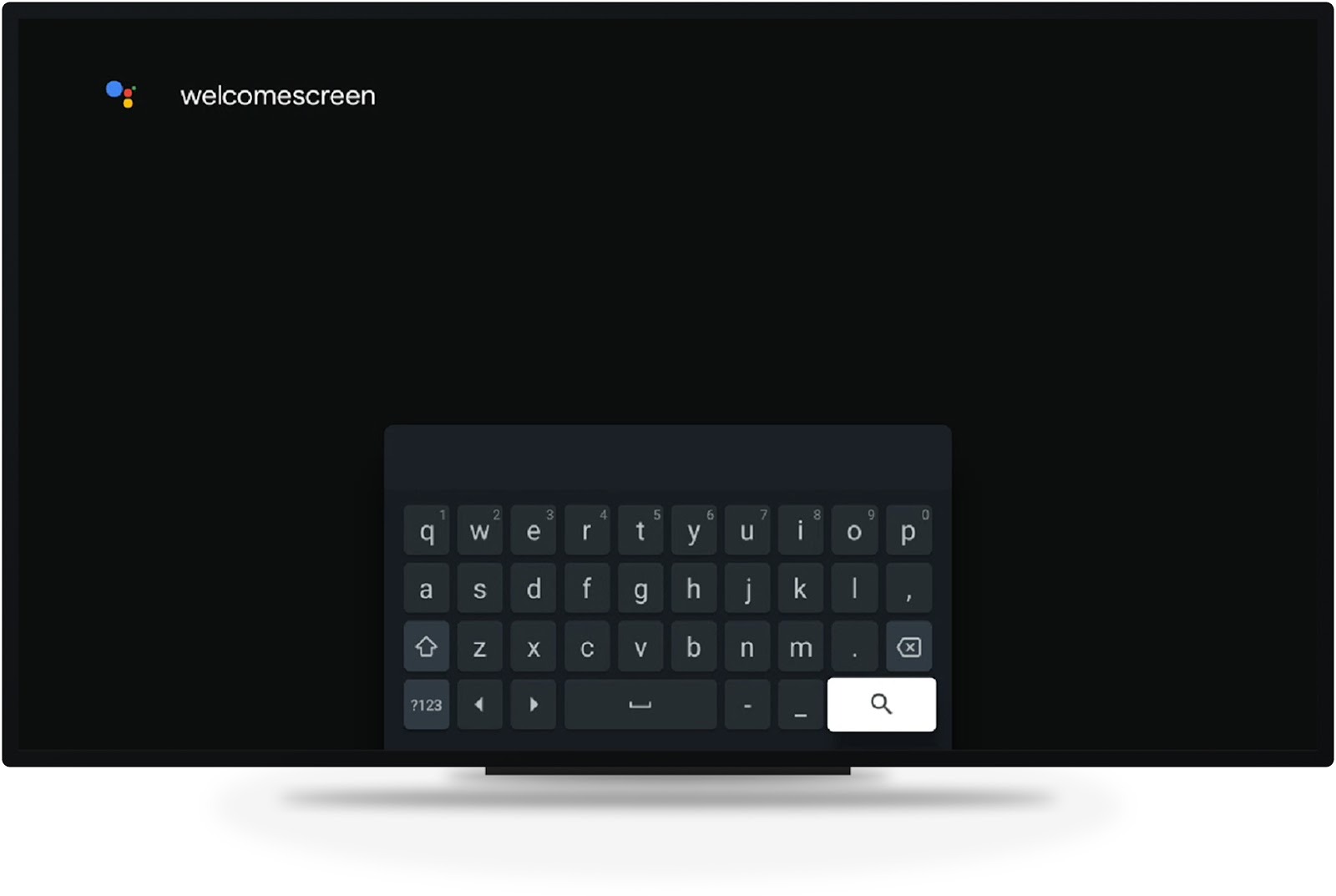
Install to download the official WelcomeScreen app

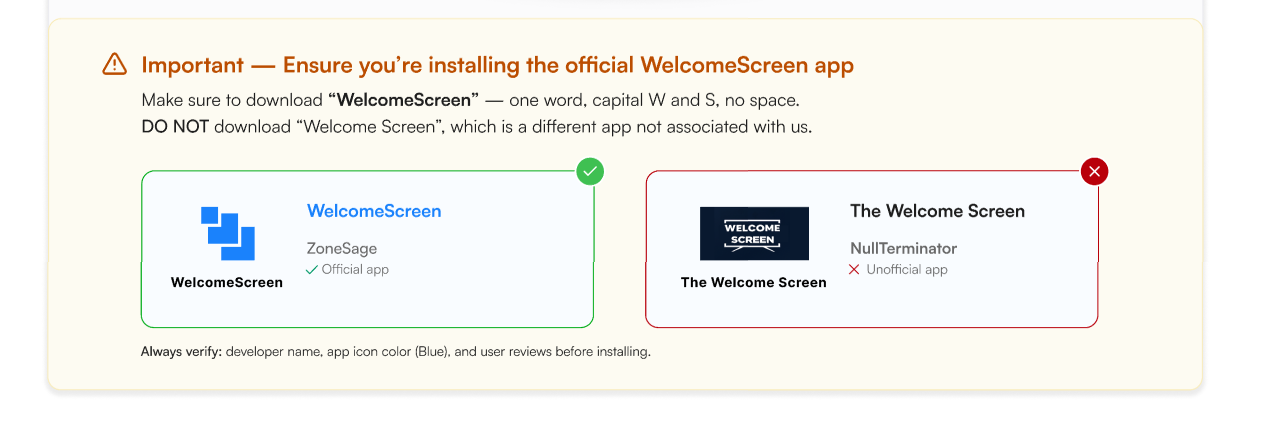
Open the app after installation. A notification will appear requesting to enable Auto Start.

Select Allow, scroll to WelcomeScreen, and switch the permission on. Once enabled, the app will launch automatically whenever the TV turns on.
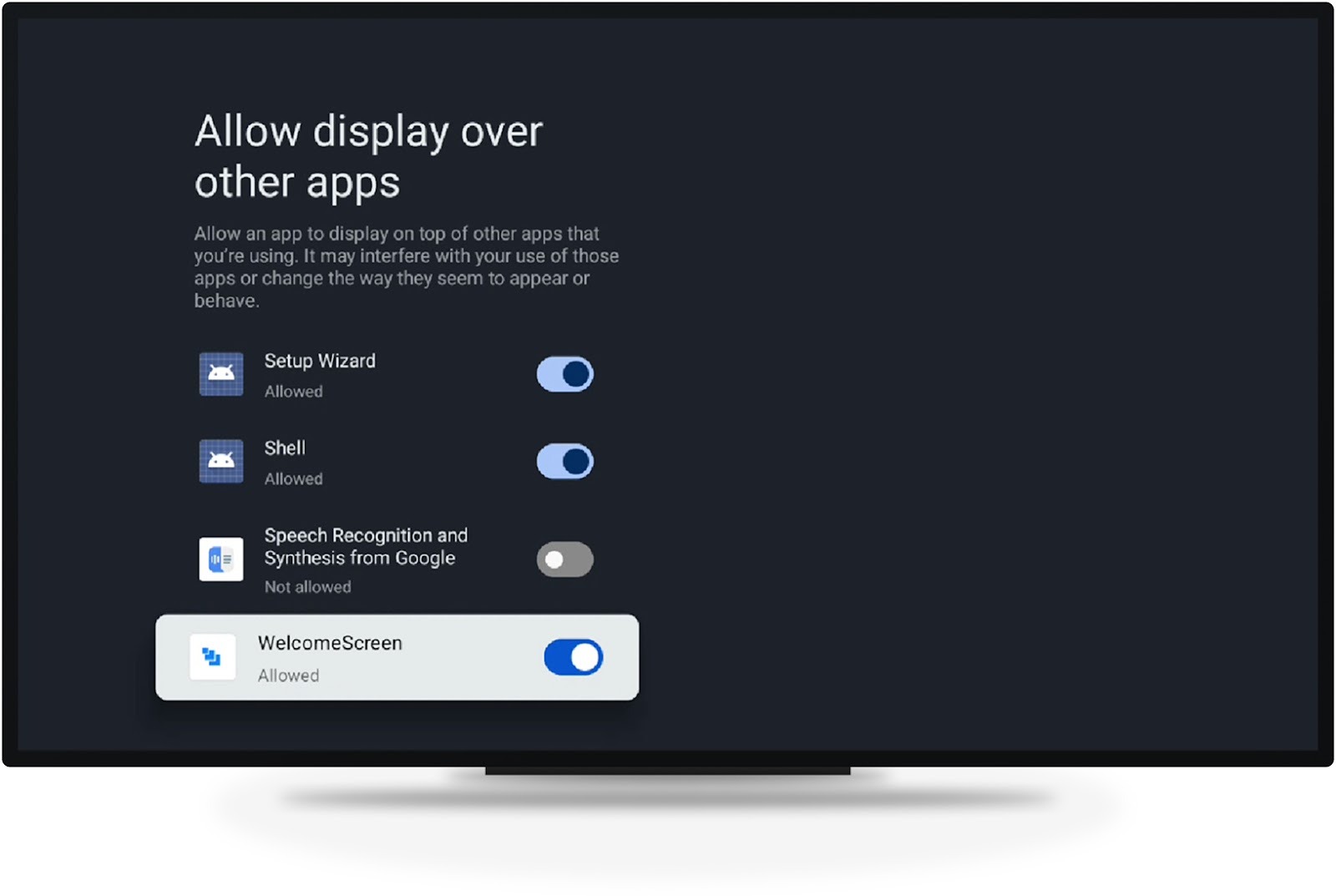
After permissions are granted, a prompt will appear for a 6-digit OTP to connect your account

Go to welcomescreen.com, and log in to your account. If you don't have one, sign up and link your listings.
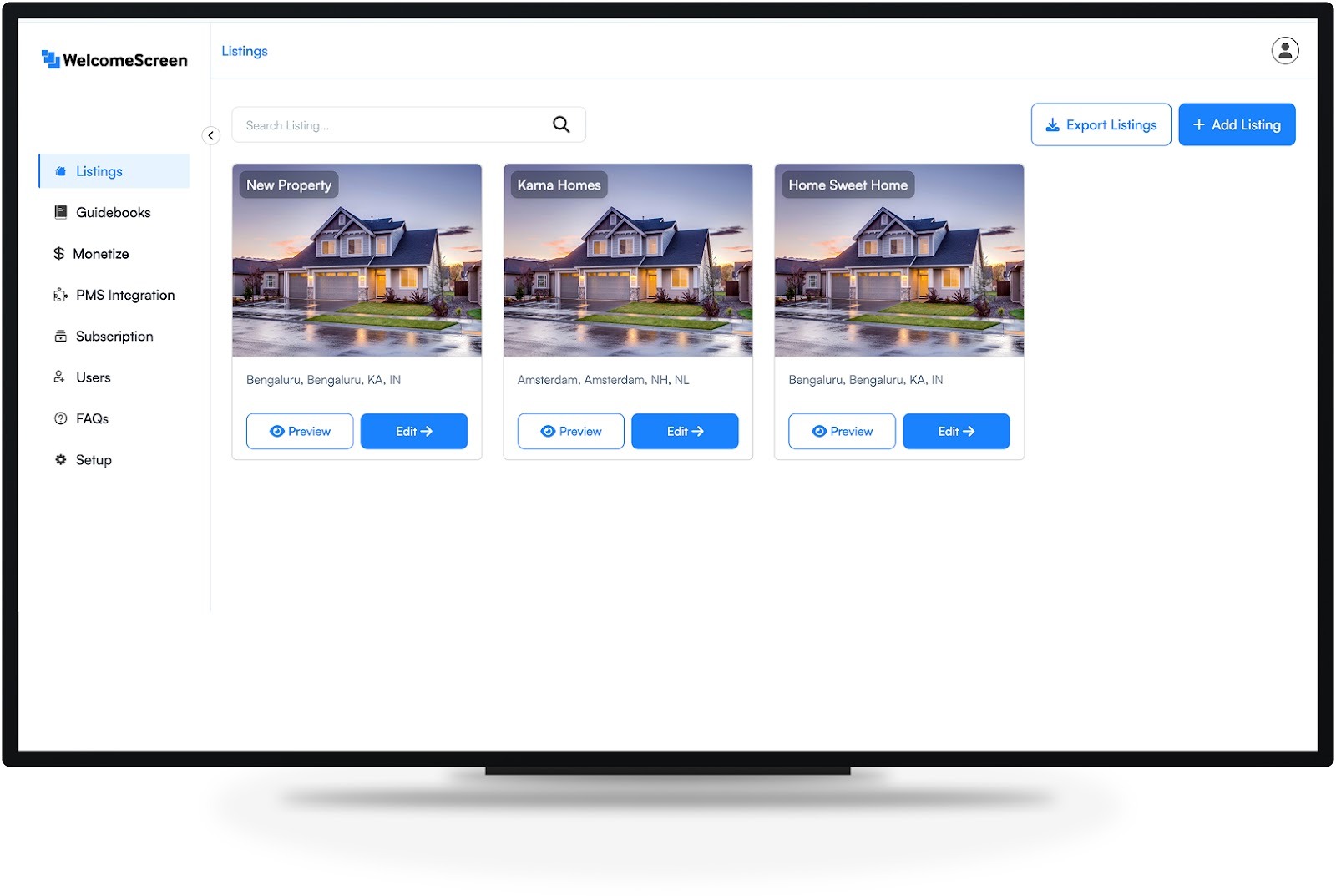
Navigate to Listings > Edit > Display > Manage TV's to view the OTP.
(To connect additional TVs, please generate a new OTP by clicking "Add New")
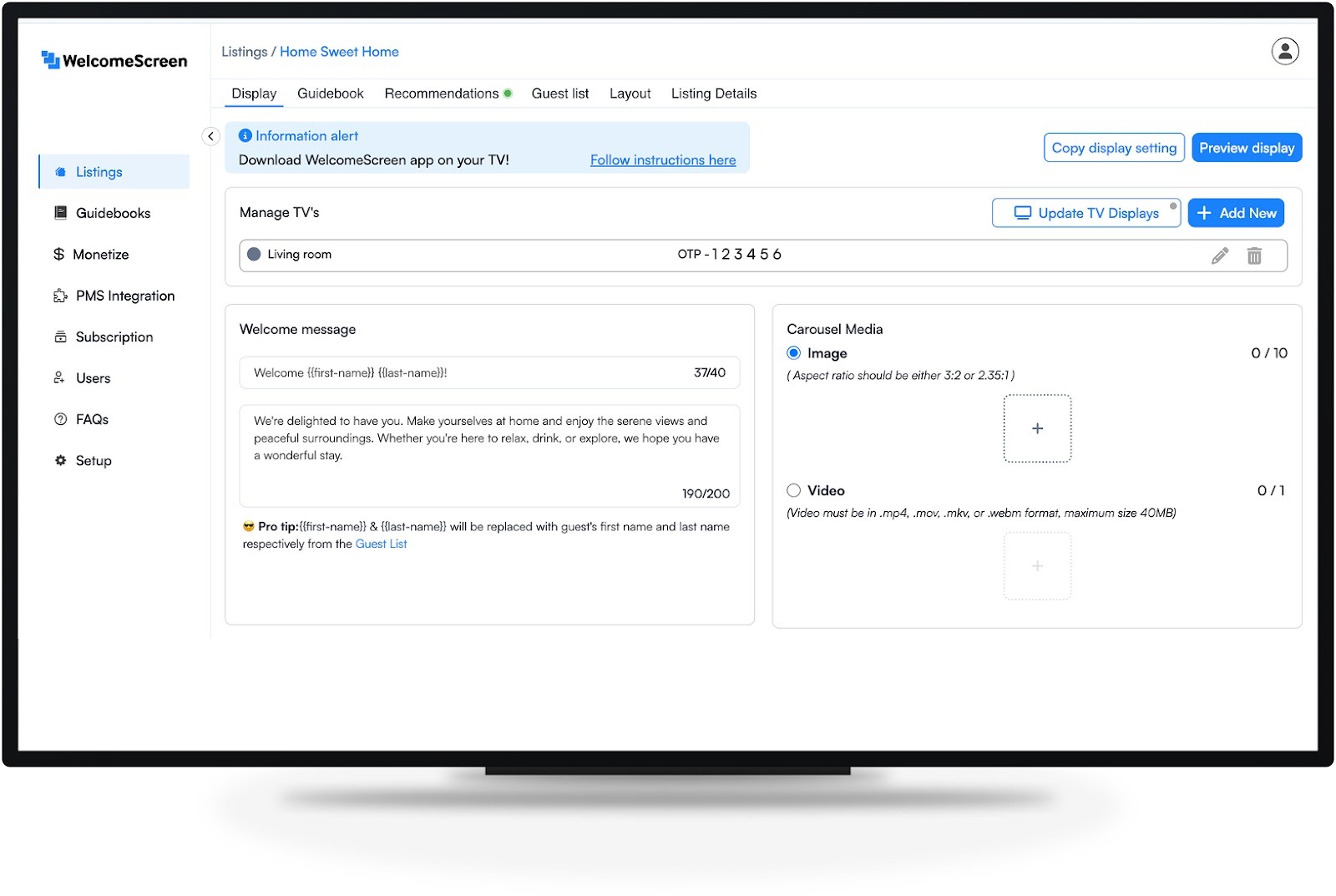
Input the 6-digit OTP on your TV to complete setup and activate your WelcomeScreen
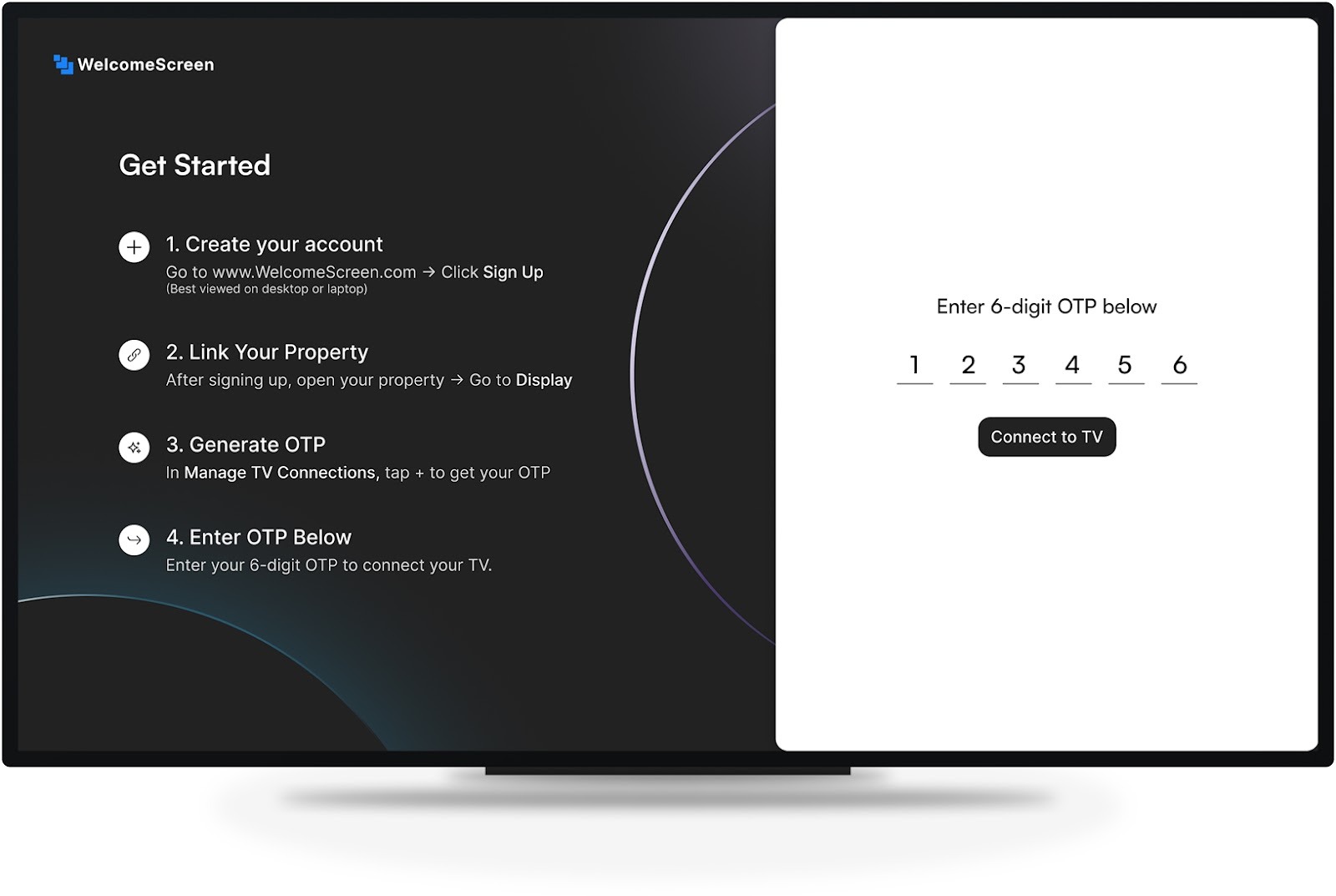
For assistance, contact support@welcomescreen.com