
Integrating your WelcomeScreen account to Track is quick and easy, allowing you to sync your properties and reservations seamlessly. Just follow these steps to sync your Track account with WelcomeScreen:
Step 1: Sign up for WelcomeScreen account, If you have already registered, login in to your account.
Step 2: After signing up/logging in, you will be asked to Set up your account. You will have two options. One as “Sync Property Management System” and the other one as “Add properties manually”. Click on “Sync Property Management System”

Step 3: Before proceeding, please log in to your Track account in a new tab, as we will need your API key
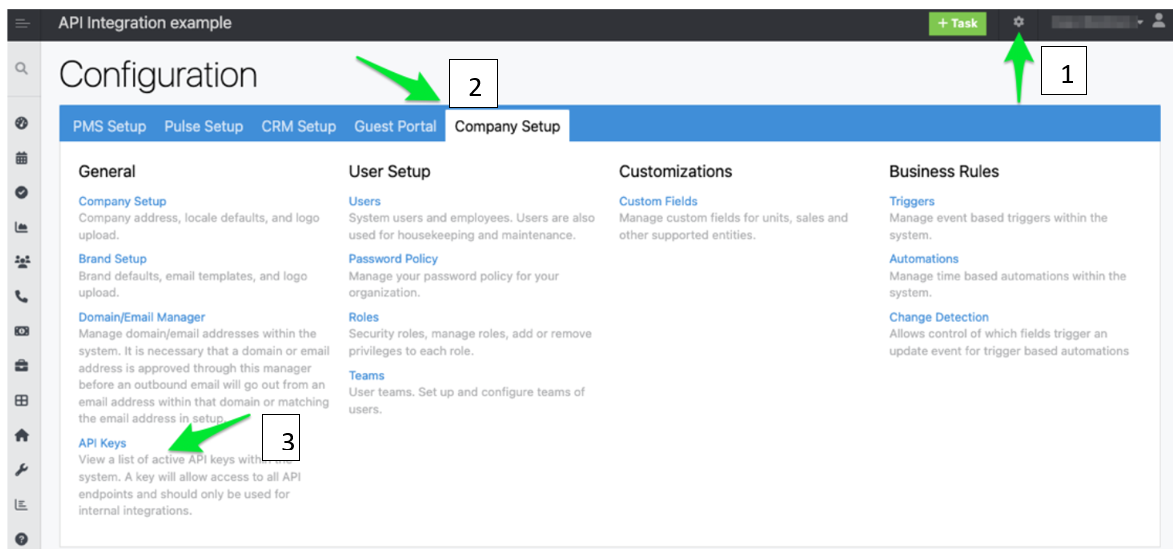

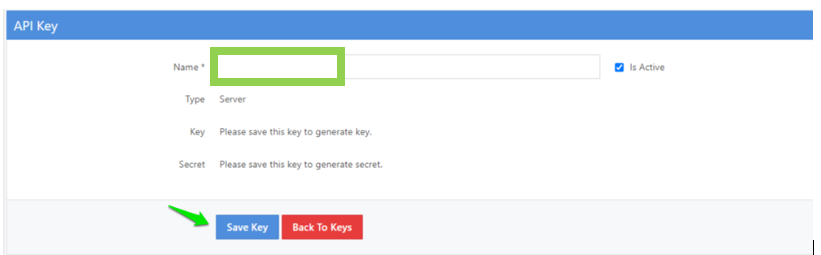
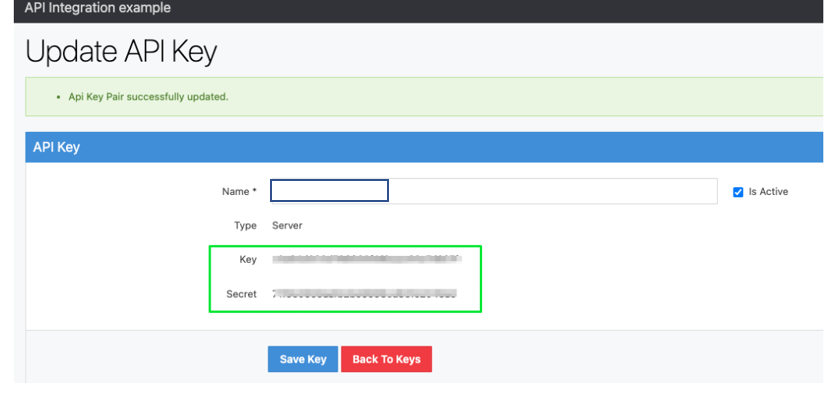
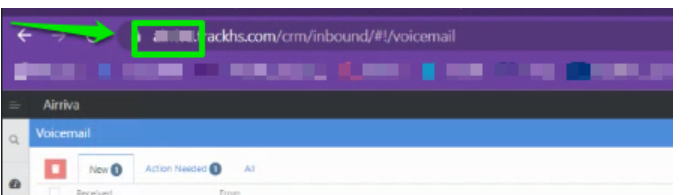
Step 4: Return to WelcomeScreen, click on “ Sync Properties” and then select Track from the PMS list.

Step 5: After selecting Track, you will see a screen like the one below. Click on "Continue."
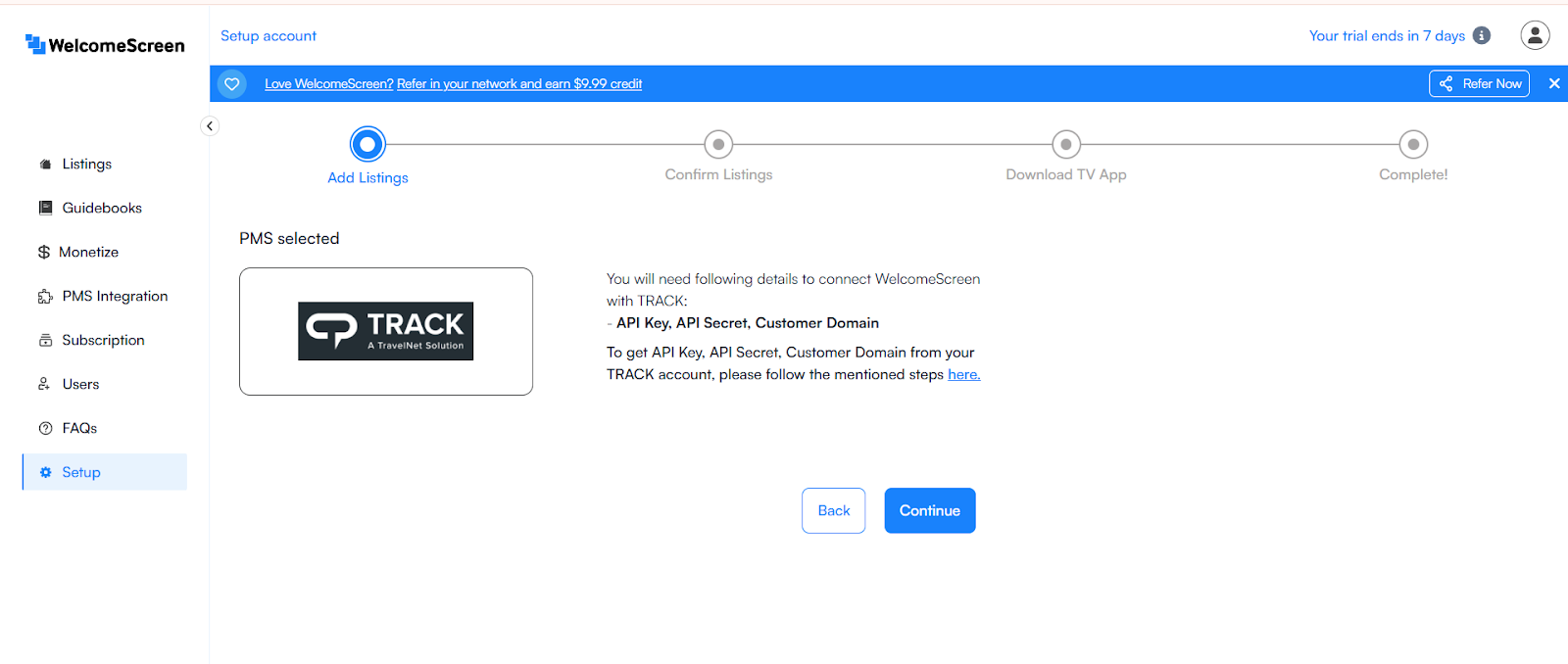
Step 6: Enter the “API Server Key”, “API Server Secret”, “Customer Domain” and click Submit to complete the connection.
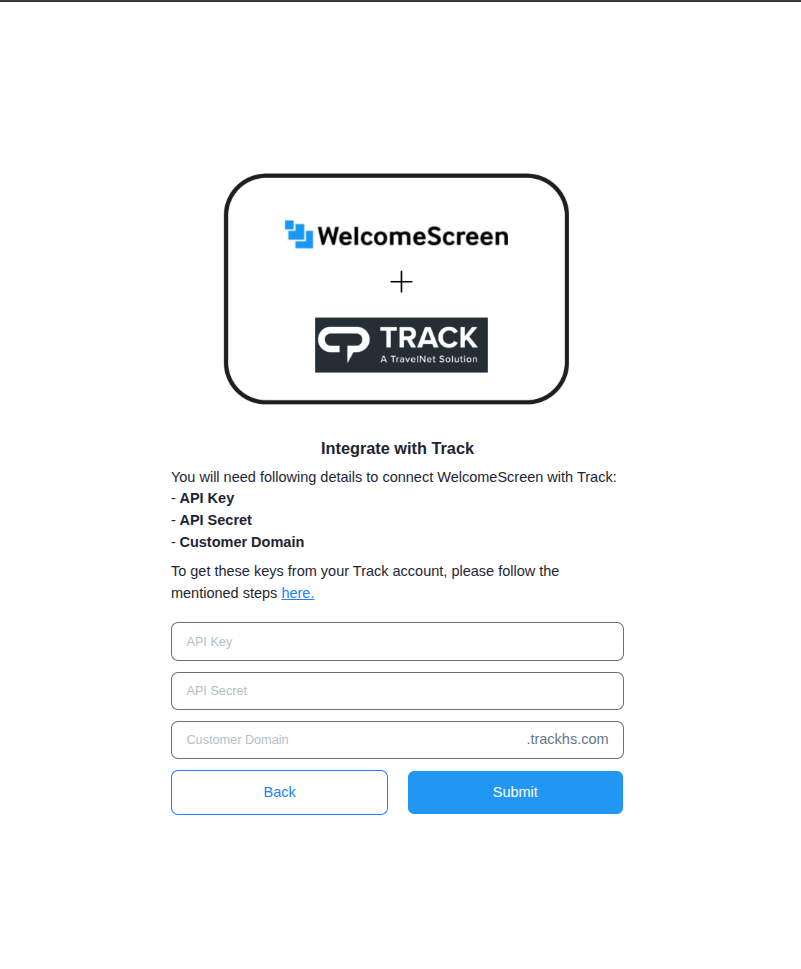
Once the connection is established, you’ll be redirected to the WelcomeScreen app, where you can efficiently manage your properties through Track PMS.
If you encounter any issues or have questions, feel free to reach out at support@welcomescreen.com.