
Connecting your WelcomeScreen account to Hostaway is quick and easy, allowing you to manage your properties seamlessly. Just follow these steps to sync your systems and streamline your operations:
Step 1: Sign up for WelcomeScreen account, If you have already registered, login in to your account.
Step 2: After signing up/logging in, you will be asked to Set up your account. You will have two options. One as “Sync Property Management System” and the other one as “Add properties manually”. Click on “Sync Property Management System”

Step 3: Before continuing, log in to your Hostaway account in a new tab to access your API key, which is required for the setup.
Step 4: In your Hostaway account, Go to Settings, select Hostaway API.
Step 5: Click on the ‘Create’ Button

Step 6: Enter the name - WelcomeScreen and partner as - Hostaway Public API and then click on create.

Step 7: After the API key is created, you’ll be able to view it. Click to reveal your Account ID and API Key, and make sure to copy and store them safely for future use.

Step 8: Return to WelcomeScreen, click on “ Sync Properties” and then select Hostaway from the PMS list.

Step 9: After selecting Hostaway, you’ll see a screen shown below. Click ‘Continue’ to proceed.

Step 10: Paste the Account ID and API Key which you had copied/noted down and click Submit to complete the connection.
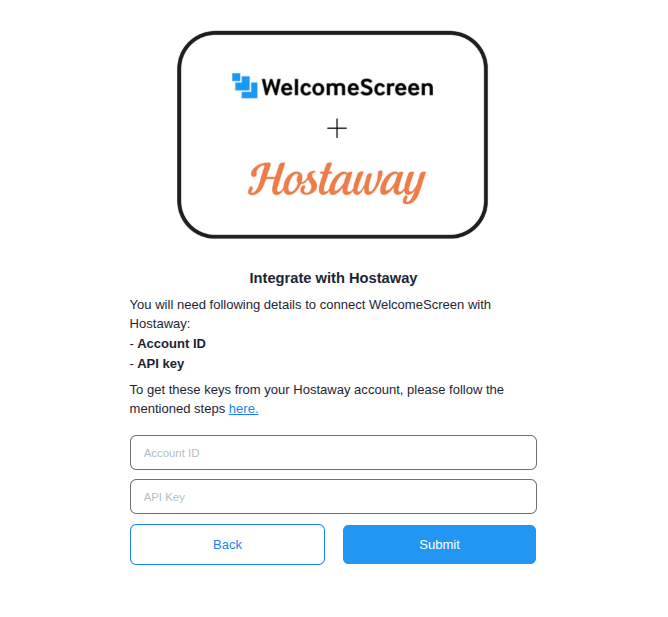
Once the connection is established, you’ll be redirected to the WelcomeScreen app, where you can efficiently manage your properties through Hostaway PMS.
If you encounter any issues or have questions, feel free to reach out at support@welcomescreen.com.