
Connecting your WelcomeScreen account to Hospitable is quick and easy, allowing you to manage your properties seamlessly. Just follow these steps to sync your systems and streamline your operations:
Step 1: Create your WelcomeScreen account to get started. If you’re already registered, simply log in to your account.
Step 2: After signing up/logging in, you will be asked to Set up your account. You will have two options. One as “Sync Property Management System” and the other one as “Add properties manually”.

Step 3: click on “ Sync Properties” and then select Hospitable from the PMS list.

Step 4: After selecting Hospitable, you will see a screen like the one below. Click on "Continue."
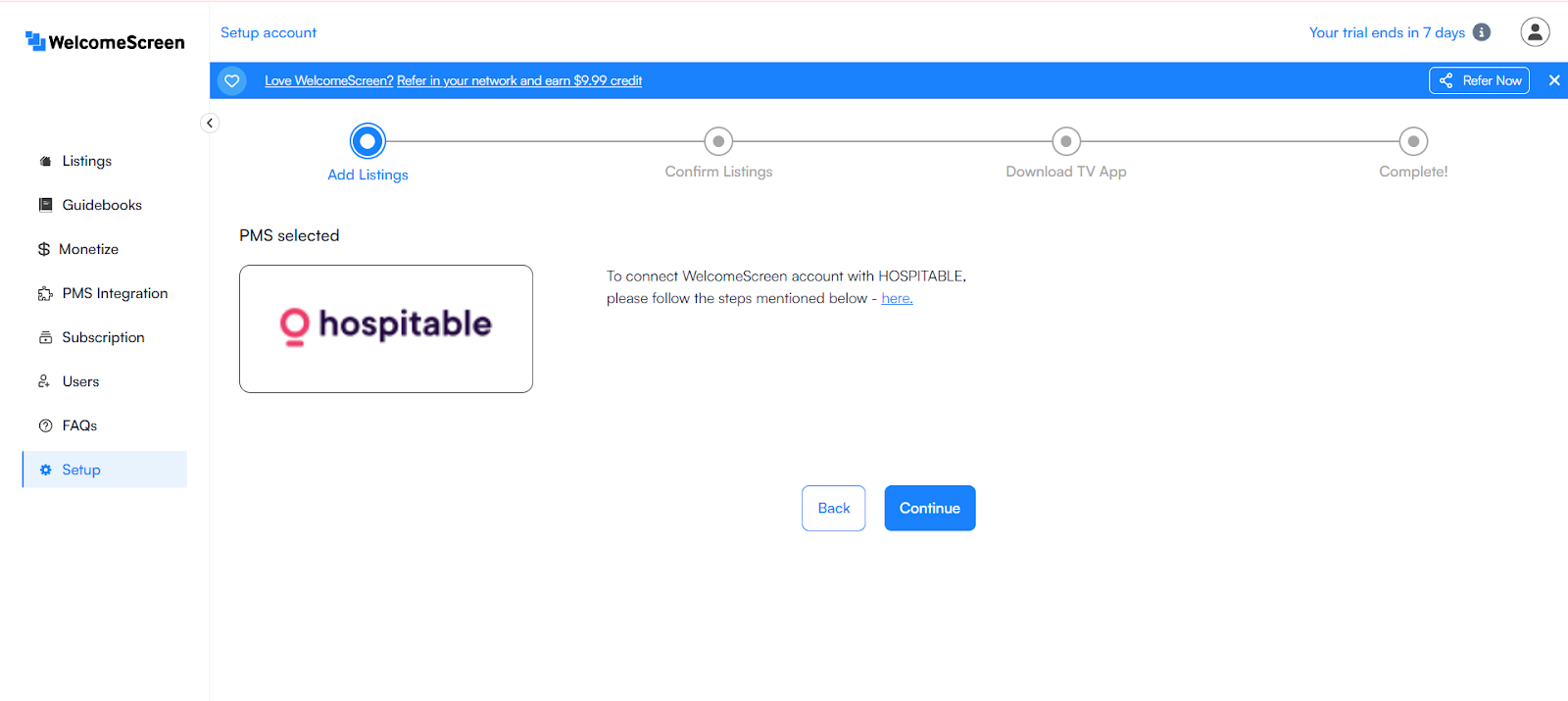
Step 5: It will redirect you to your Hospitable account and prompt you to log in. Please enter your credentials to proceed.

Step 6 : After logging in, you’ll be prompted to authorize WelcomeScreen. Please grant the necessary permissions to continue

Once authorized, the connection will be established automatically, making the setup quick and hassle-free.
After the connection is established, you’ll be redirected to the WelcomeScreen app, where you can efficiently manage your properties through Hospitable PMS.
If you encounter any issues or have questions, feel free to reach out at support@welcomescreen.com.