
Easily connect your WelcomeScreen account with Beds24 to manage your properties effortlessly. Follow these simple steps to sync both platforms and streamline your property management for smoother, more efficient operations.
Step 1: Sign up for WelcomeScreen account, If you have already registered, login in to your account.
Step 2: After signing up/logging in, you will be asked to Set up your account. You will have two options. One as “Sync Property Management System” and the other one as “Add properties manually”. Click on “Sync Property Management System”

Step 3: Before proceeding, please log in to your Beds24 account in a new tab, as we will need your Invite code.
Step 4: Go to Settings, select Apps & Integrations, and then click API..

Step 5: Click Generate Invite Code.
Step 6: Check Select All for all three permission boxes.
Step 7: Click Generate Invite Code again.

Step 8: Copy the generated Invite Code.

Step 9: Return to WelcomeScreen, click on “ Sync Properties” and then select Beds24 from the PMS list.

Step 10: After selecting Beds24, you will see a screen like the one below. Click on "Continue."
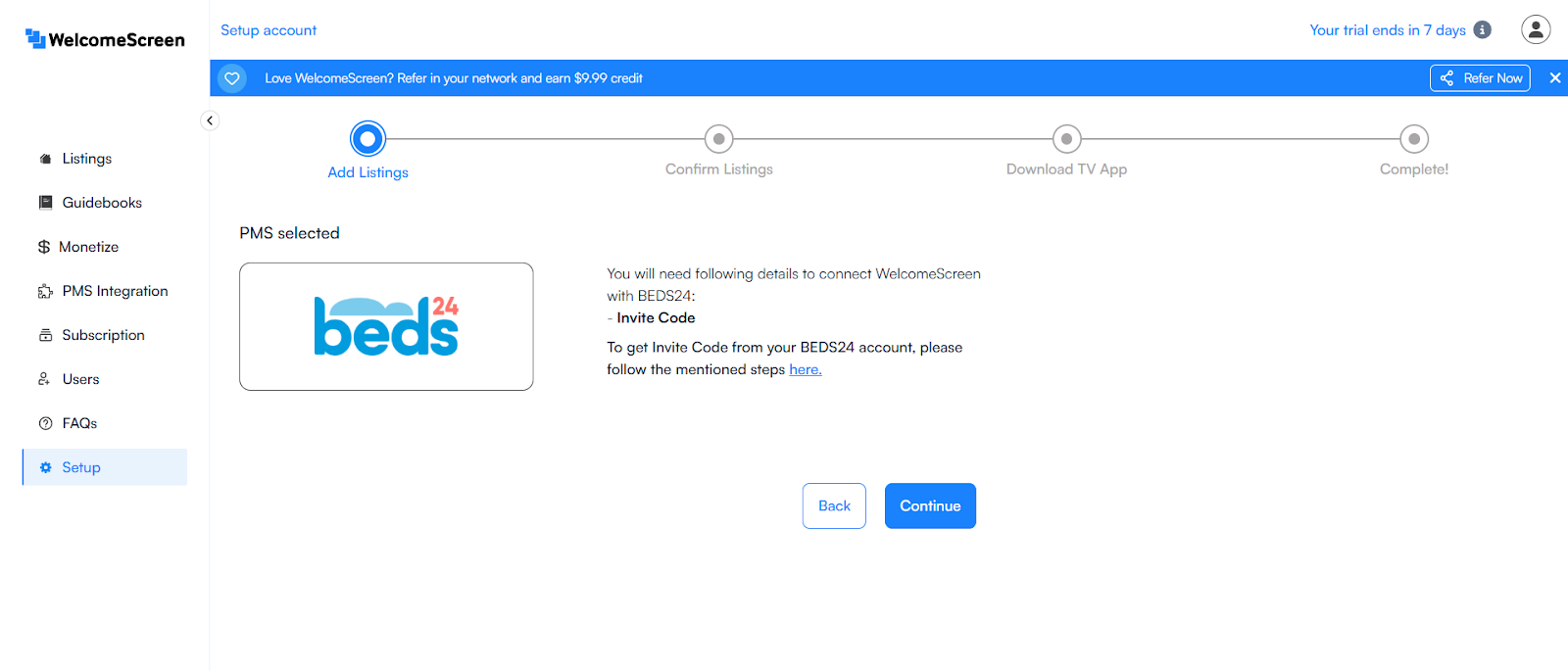
Step 11: Paste the Invite Code and click Connect to complete the connection.
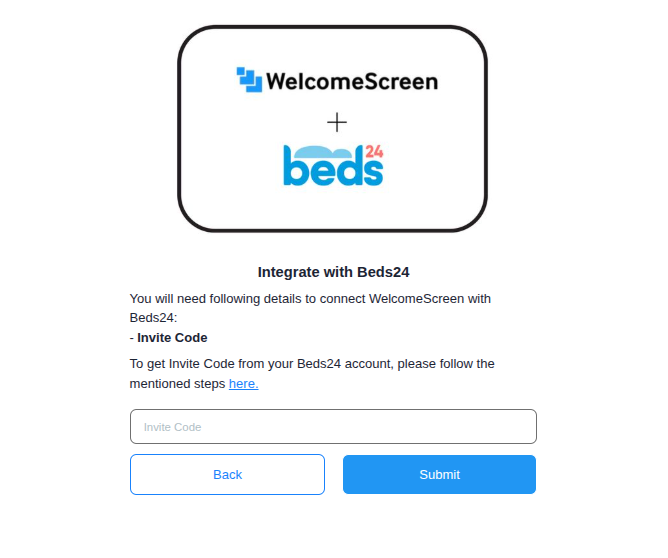
Once the connection is established, you’ll be redirected to the WelcomeScreen app, where you can seamlessly manage your properties through the Beds24 PMS for efficient and streamlined operations.
If you encounter any issues or have questions, feel free to reach out at support@welcomescreen.com.