
Connecting your WelcomeScreen account to uplisting is quick and easy, allowing you to manage your properties seamlessly. Just follow these steps to sync your systems and streamline your operations:
Step 1: Sign up for WelcomeScreen account, If you have already registered, login in to your account.
Step 2: Once you sign up or log in, you’ll be prompted to set up your account. You’ll see two options: “Sync Property Management System” or “Add Properties Manually.” To automatically import your listings, click on “Sync Property Management System.”

Step 3: Before proceeding, please log in to your Uplisting account in a new tab, as we will need your API key.
Step 4: Go to Settings, under that select Connect section.


Step 5: Click on API key and generate the API Key.
Step 6: Copy the ‘API Key’ to your clipboard.

Step 7: Return to WelcomeScreen, click on “ Sync Properties” and then select Uplisting from the PMS list.

Step 8: After selecting Uplisting, you will see a screen like the one below. Click on "Continue”.

Step 9: Paste the API Key on “Enter API Key" and click Connect to complete the connection.
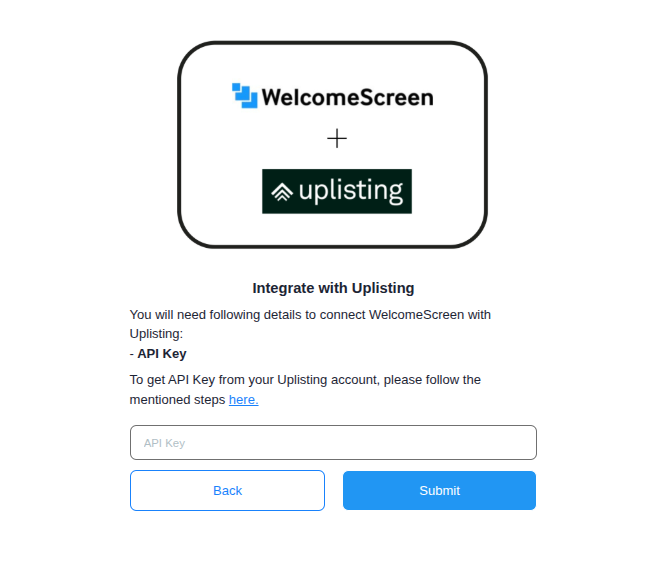
Once the connection is established, you’ll be redirected to the WelcomeScreen app, where you can seamlessly manage your properties through the Uplisting PMS for efficient and streamlined operations.
If you encounter any issues or have questions, feel free to reach out at support@welcomescreen.com.