
Connecting your WelcomeScreen account to Escapia is quick and easy, allowing you to manage your properties seamlessly. Just follow these steps to sync your systems and streamline your operations:
Step 1: Please log in to your Escapia account in a new tab, as we will need your PMC id. To get your PMC id, you need to request a WelcomeScreen partner connection. Send an email to partnersupport@escapia.com requesting that HSAPI be added to your agency for the WelcomeScreen integration. Once your request is processed, you’ll receive an email containing the instructions. Please follow the instructions and you should be all set
Step 2: Sign up for WelcomeScreen account, If you have already registered, login in to your account.
Step 3: After signing up/logging in, you will be asked to Set up your account. You will have two options. One as “Sync Property Management System” and the other one as “Add properties manually”. Click on “Sync Property Management System”
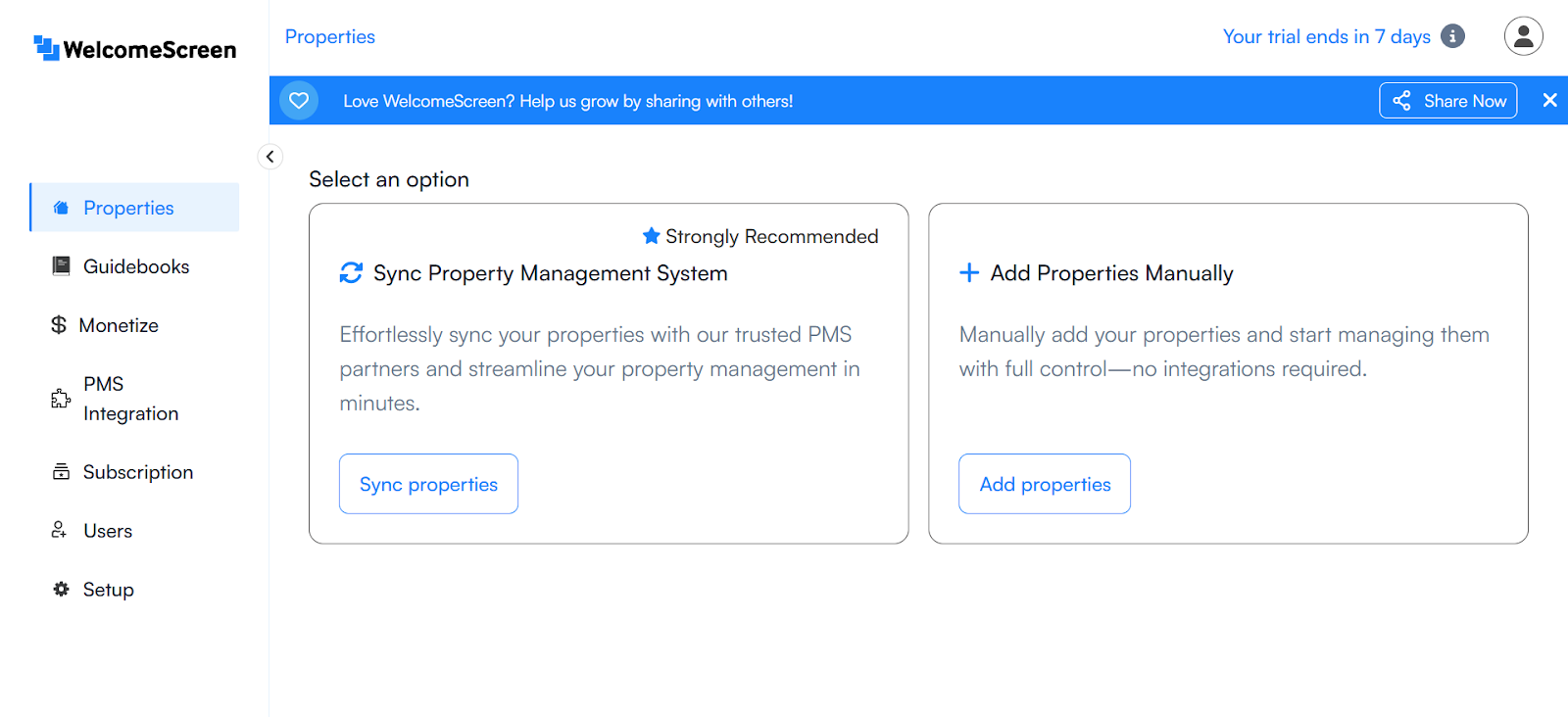
Step 4: Select Escapia from the PMS list.
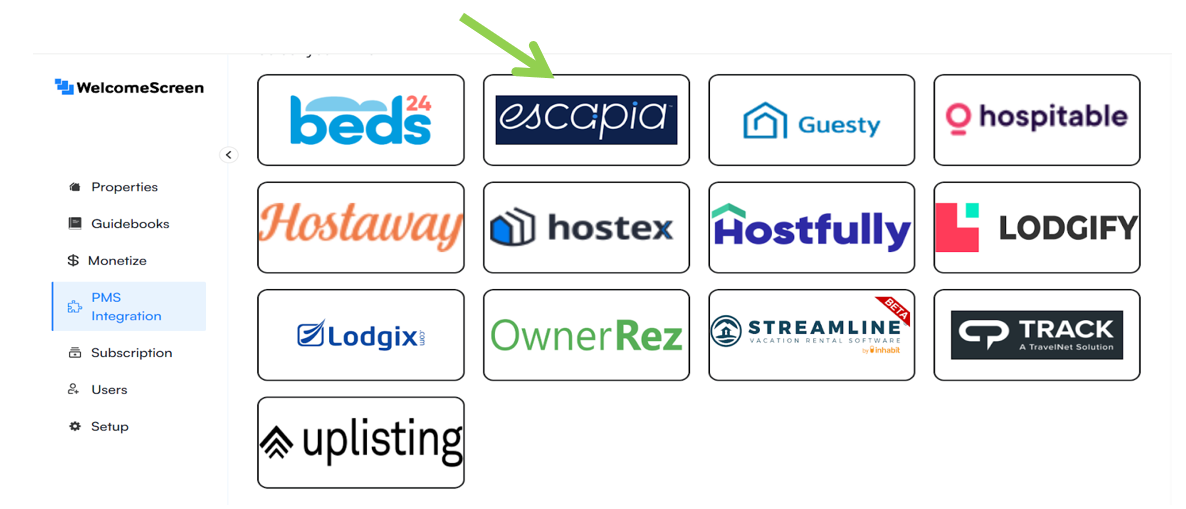
Step 6: After selecting Escapia, you will see a screen like the one below. Click on "Continue."
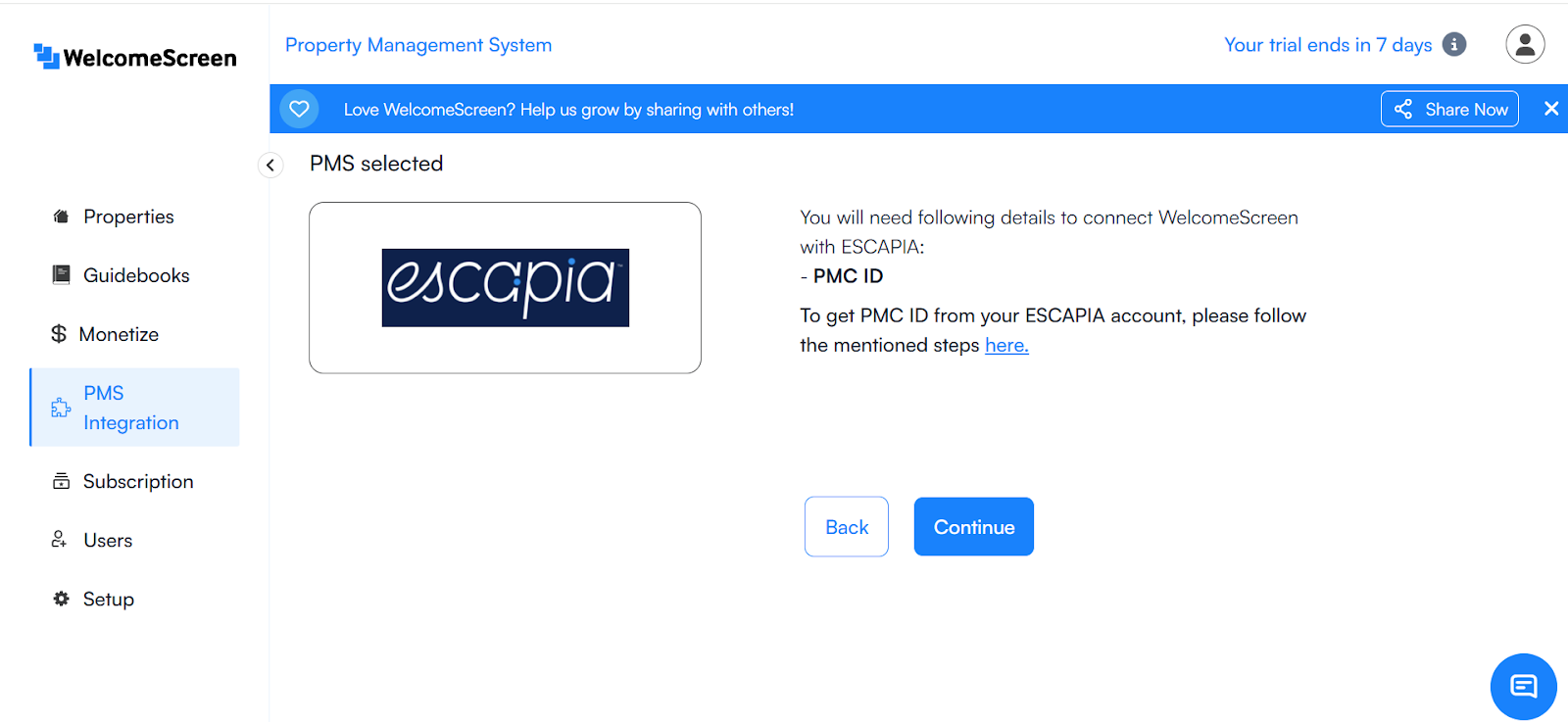
Step 7: Ener the “PMC Id” and click Submit to complete the connection.

Once the connection is established, you’ll be redirected to the WelcomeScreen app, where you can efficiently manage your properties through Escapia PMS.
If you encounter any issue or have any questions, please feel free to reach out at: support@welcomescreen.com